Multi User Setup
Starting with 2.0 Multiuser Workflows can be integrated in your project setup. It is important to install the same PIXERA Version on all the Director machines used, otherwise Multiuser cannot be used.
A proper network setup is needed to join Multiuser Sessions.
INFO
Multiuser and Manager Backup Features are mixed. This article only covers the relevant multiuser features. For Manager Backup information please refer to this article:
First Steps
- Follow PIXERA System requirements PDF (NO AMD graphic cards supported!) PIXERA System Requirements
- Make sure the devices are within the same IP range and subnet (test connectivity via cmd.exe ping "IP Address") for successful setup of Multiuser.
- Make sure that the same PIXERA Version is installed on all devices.
- Open PIXERA (not Presence!) on every machine that participates in the Multiuser setup.
NOTE
It is mandatory that the used network switch is multicast capable.
Be careful with managed switches. They can be difficult to set up. In case of a faulty setup network connectivity can drop.
TECHNICAL SETUP
Multiuser Sessions in PIXERA are set up in the options.
First, the machines must be discovered in the network.
Additionally, PIXERA must be started on all Director machines, this demo setup uses two Director instances.
The point Multiclient is not covered in this article, for an overview see here: Manager - Client Setup / Multi - Client Setup
In the Multi-User and Backup tab, the session is configured:
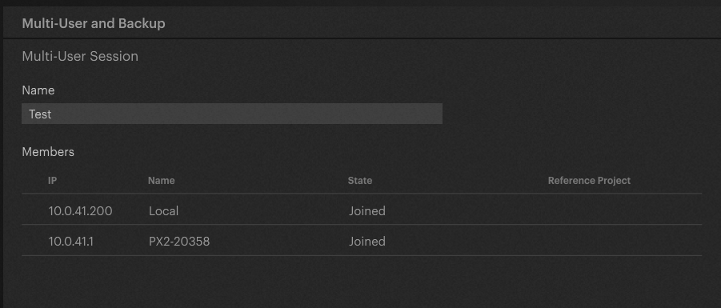
Name: this field is used to add the Multi-User Session Name. Add the same name to all directors in the network.
Join Session can be used to join the session. Leave Session can be used to leave the session. Assign a Name.
Set this up on every Director machine in the Multiuser Session.
Hit the join button to join the Session:

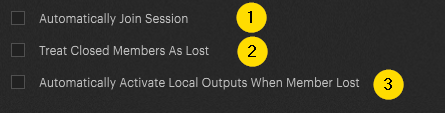
1: Auto join of the Multiuser-Session at startup.
2: Closed members are treated as lost.
3: Activate outputs when members are lost
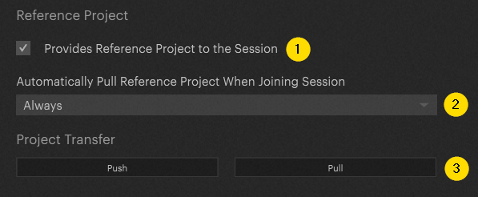
1: One of the directors in the network should have this option enabled. This director will then act as the project source. The other Director instances on the network will then obtain the project from this machine.
IMPORTANT
Multiuser in PIXERA behaves different to other media Server solutions. There is no "lead -> follow" system. Once one Director is declared as reference, the remaining directors in the network a treated equally. Changes are either pushed / pulled or in the case of incremental updates transferred in real time.
2: Options: Always, Never, only if None or Different Project.
3: Manual push / pull of the PIXERA project

Project Transfer: either Push or Pull the project.
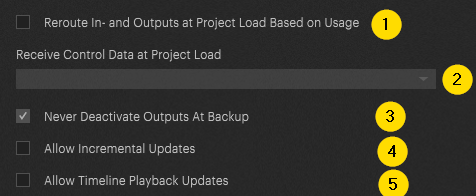
1: This option does have a specific usecase. In some projects it may be necessary to operate an independent setup scenario with its own director and client machines. This option helps to transfer the data from the live director to the backup director and helps withoutput assignement.
2: Activate PIXERA Control Data Receive. Choose from:
-Receive all Data
-Exclude Project Name
-Exclude Project Name and Modules
3: Never deactivate Outputs at Backup
4: Sends incremental updates to the other directors in the network
5: activates timeline playback updates
PUSH PULL FUNCTIONALITY
Push Pull can either be executed within each individual Tab. For example, executing the pull within the timeline, will only copy the changes in the timeline tab (this is also true for the remaining tabs).
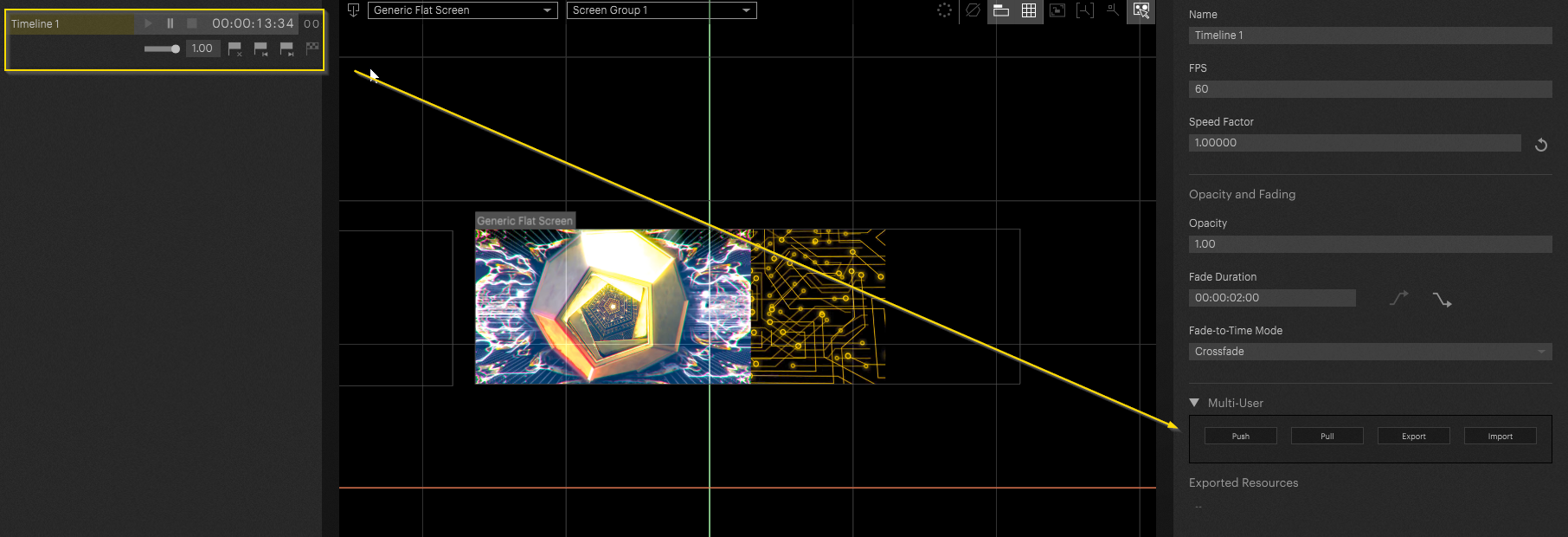
Now let's imagine two people are currently working at the same show. One person takes care of timeline programming whereas the second person takes care of projection mapping.
As soon as the mapping is finished, user two can push the mapping changes to the Reference Director.
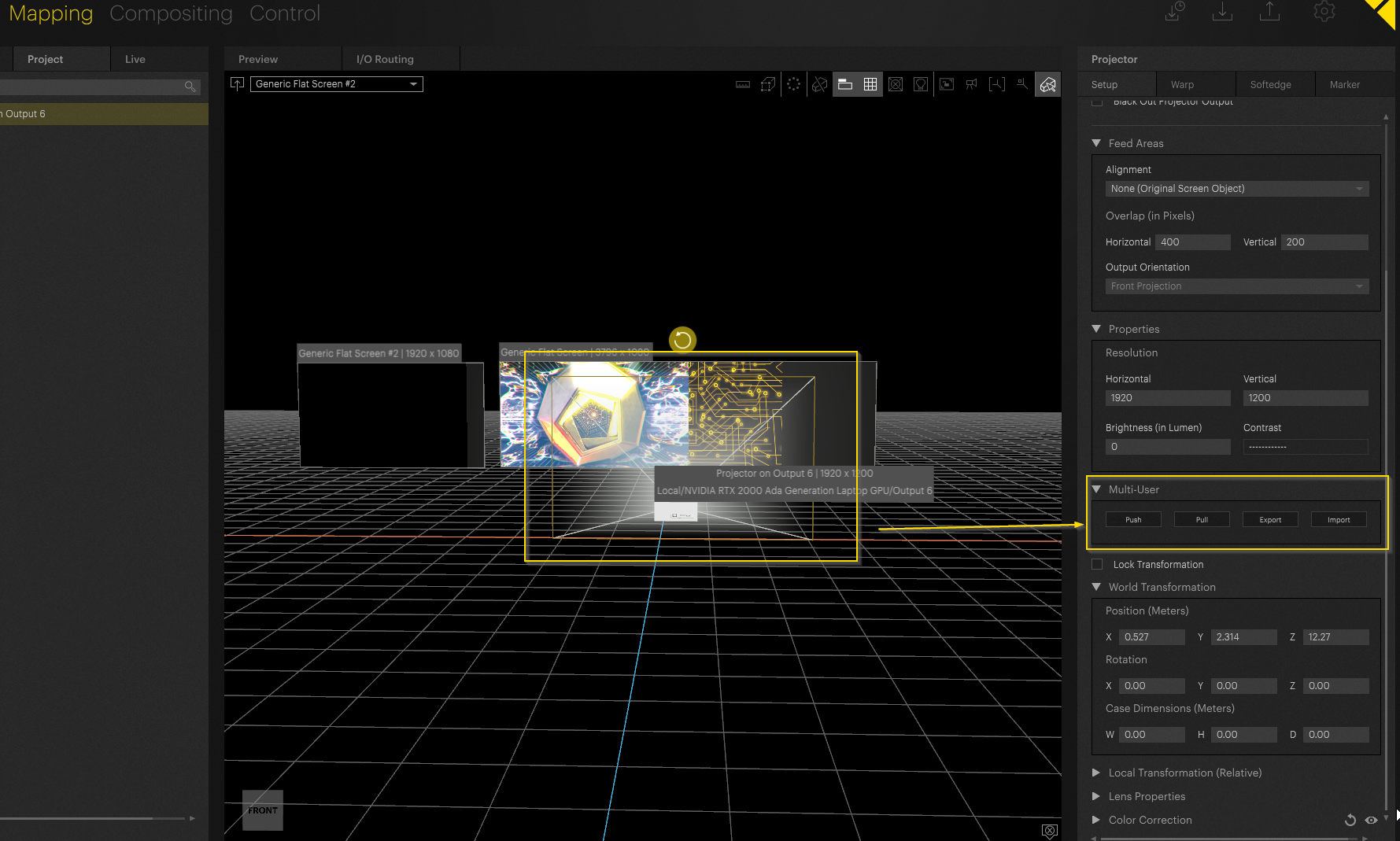
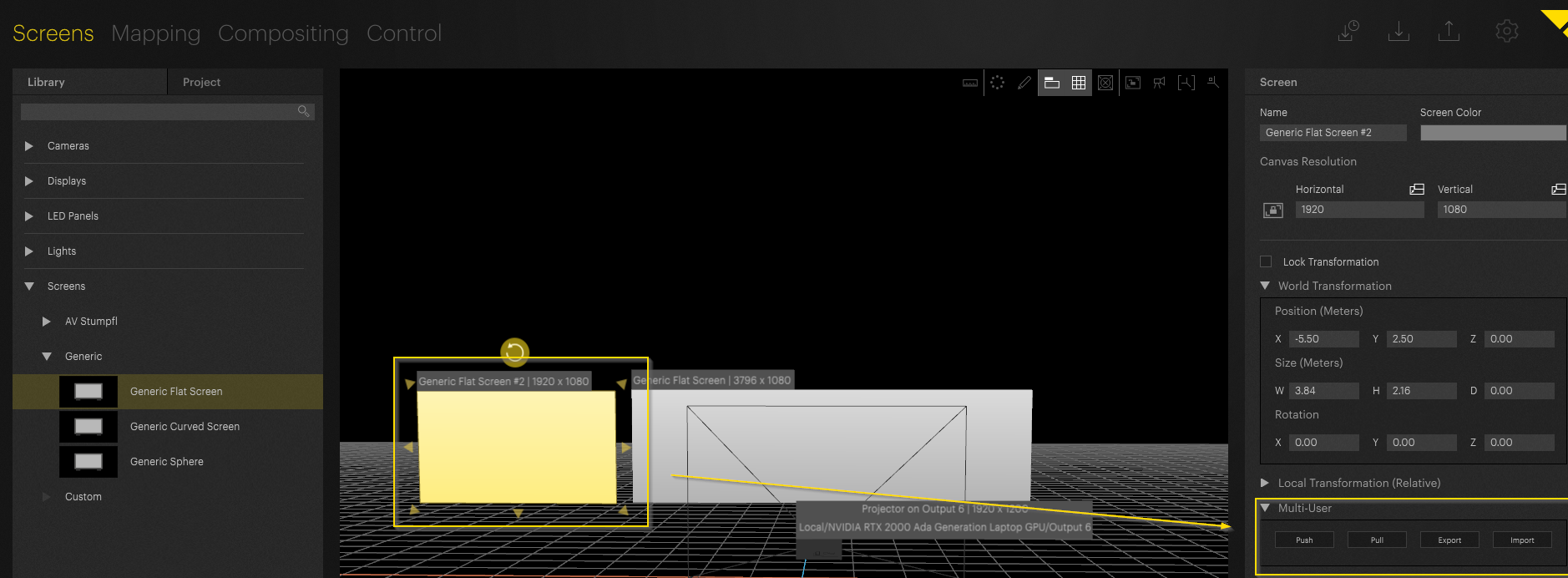
In case you want to transfer the project, push-pull for the entire project can be found in the Multiuser and Backup Options:
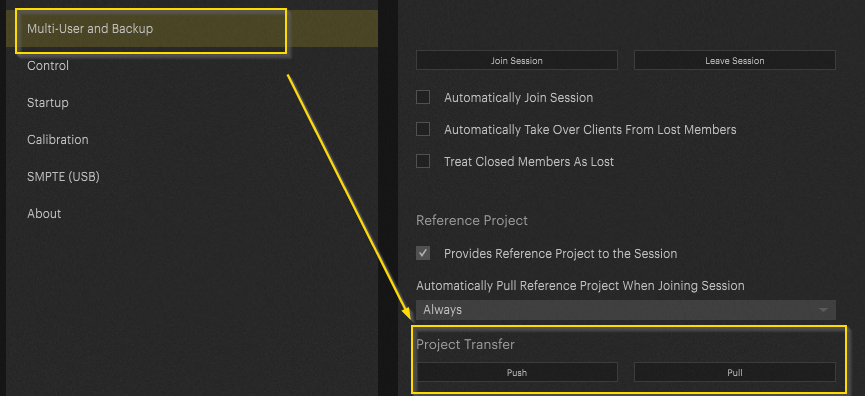
PIXERA 1.9.148 | 21. September 2023
 Contact Us
Contact Us


