In PIXERA 2.0 the live inputs work a bit differently.
They are now treated like resources to which the stream is assigned.
PIXERA supports a wide range of live video input sources - directly via a supported video input card, DirectShow sources or using network technologies like NewTek NDI.
This article refers to versions 1.9.xxx and above
HDCP is not support on incoming signals
Supported Live Input Cards (only Video input)
- Deltacast - implemented via SDK <PIXERA 1.8 Driver 6.18 >PIXERA 2.0 Driver 6.23
- Datapath - implemented via SDK Driver 7.20.1.35001
- Blackmagic Decklink - implemented via SDK Driver 12.6.0.0
- all input cards which support DirectShow
NOTE
- Please ask our team at AV Stumpfl which cards exactly are tested!
- No video outputs are supported on Blackmagic Decklink cards!
Create a Live Input Resource
The existing Live Input Resource can be used or a new one can be created.
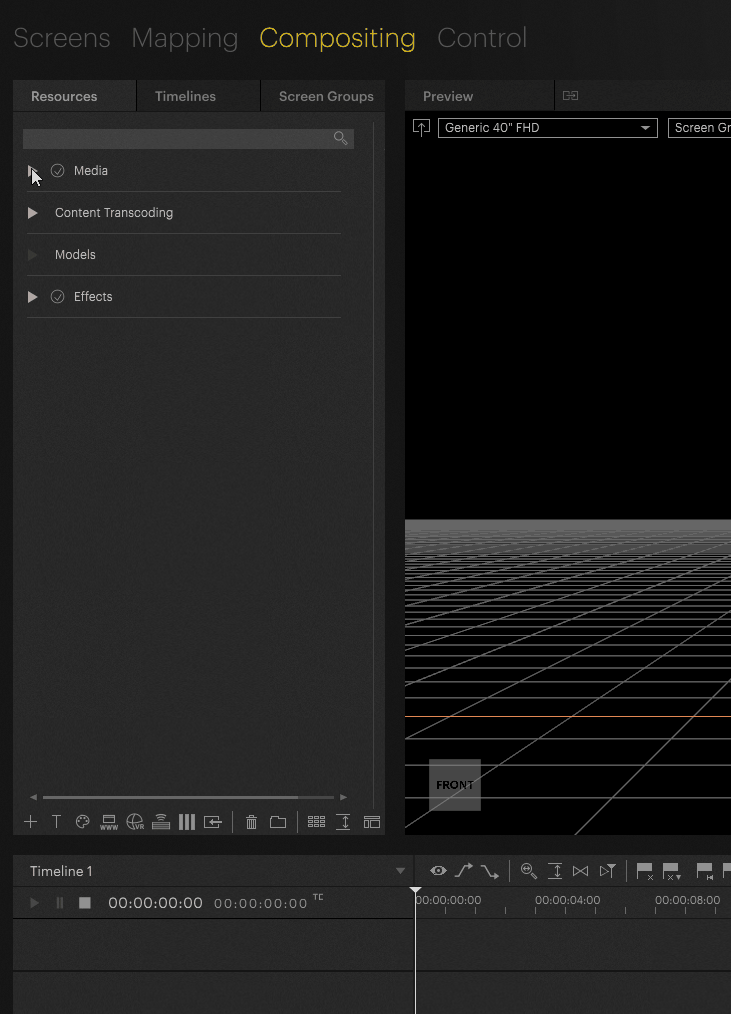
Assign the stream to your resource
This resource must be assigned to the streams that should be used.
By selecting the Live Input in the resources on the left side, it's possible to change its settings in the Inspector.
In a multiclient system, different streams can be assigned to different clients. If you assign a specific stream to a client, it will be displayed as soon as the live resource is called on the timeline. In this example I have activated the stream with "Active" and with "Show in Preview" it will be shown in the 3D workspace on the preview.
In this context menu, either the live inputs from the local machine or the live inputs from the clients can be selected.
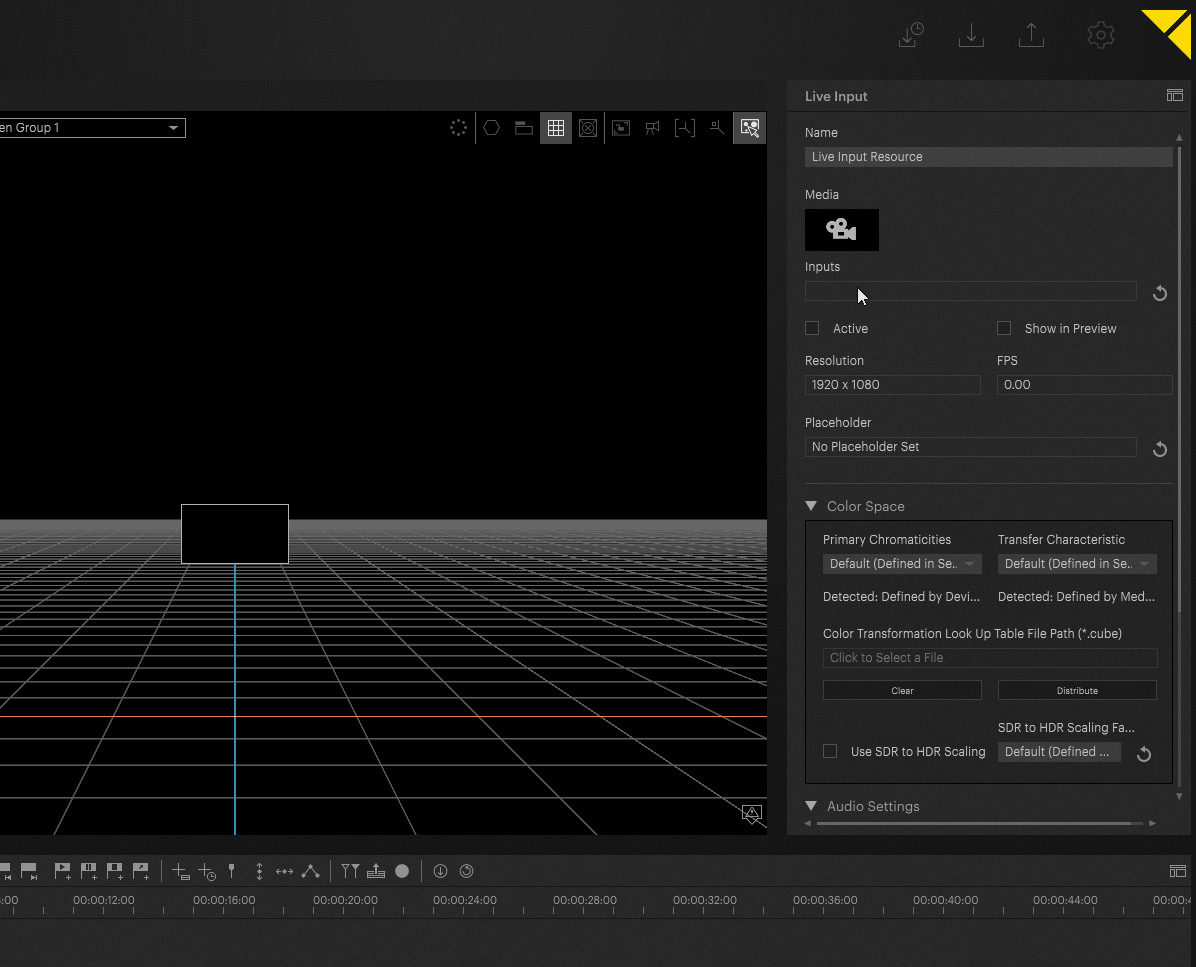
Show in Preview
The "Show in Preview" button can be used to display any live input in the preview, regardless of the type and client.
Technically, an NDI stream is generated here, which is sent from the clients to the manager or from the render engine to the GUI.
TROUBLESHOOTING NOTE
If the live input signal is displayed in the preview in a standalone system, this may be because the IP address 127.0.0.1 has been set for PIXERA.
How to use Live Inputs on the Timeline
Basically, Live Inputs in PIXERA can be used like normal clips. This means that they can be dragged and dropped onto a layer and the options for modifying live inputs (applying effects, key framing, fade in/out) work in the same way as for video clips.
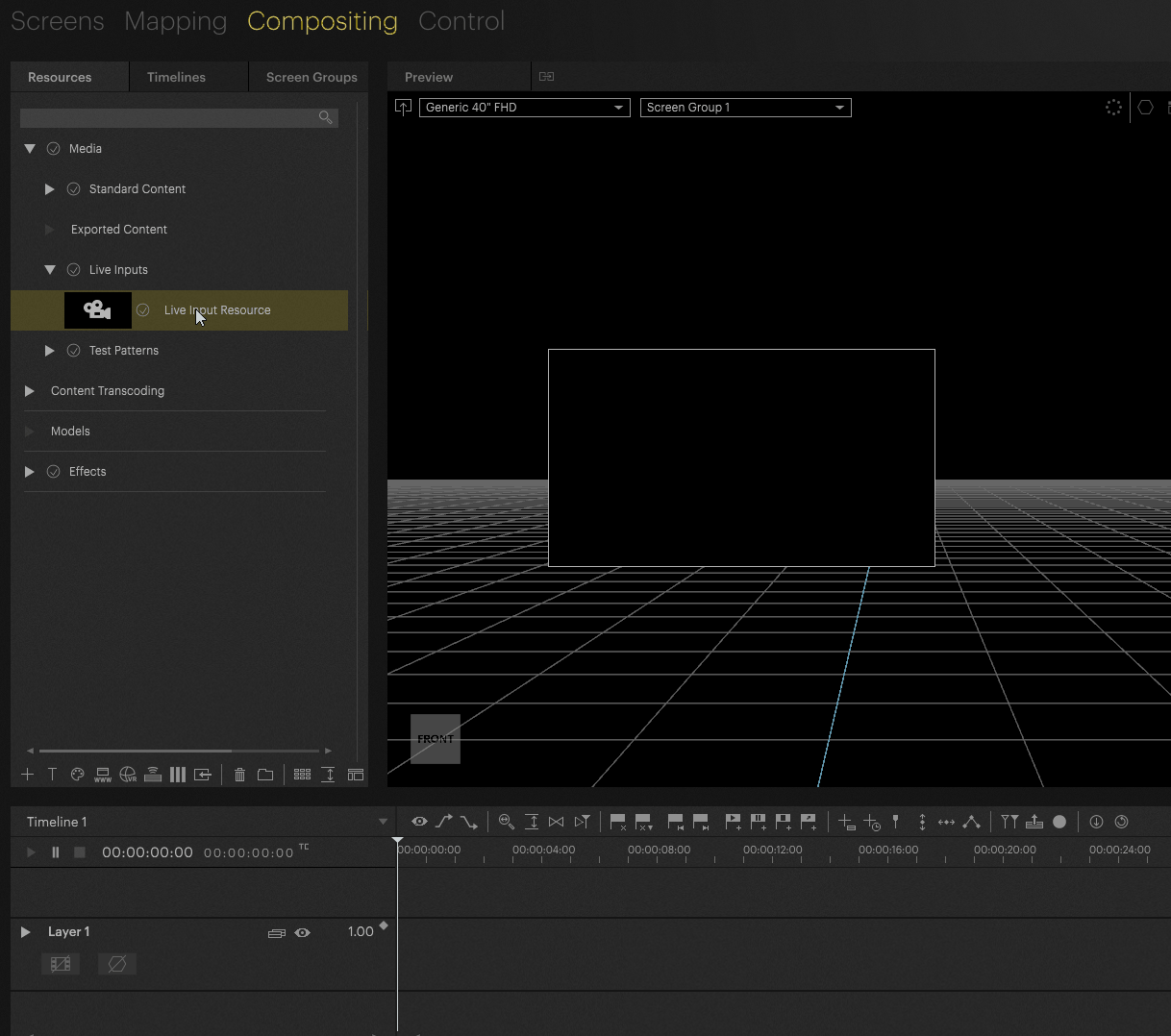
Color Space for Live Inputs
Beside the basic Live Input settings it's possible to change the color characteristics and to load a specific "Color Transformation Look Up Table"
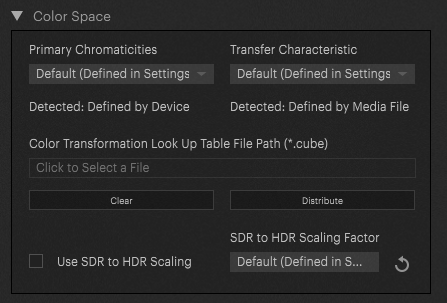
NOTE
If a single Live Input feed has to be show over multiple Servers in a Multi-Client Setup, the camera feed has to be present for each server. The single Camera signal has to be split up and distributed to each Server.
Queue Frames to Avoid Jitter (Deltacast Hardware Only)
This function prevents frame jitter if the input and output refresh rates differ slightly if activated.
A delay of approximately 2 frames is applied.
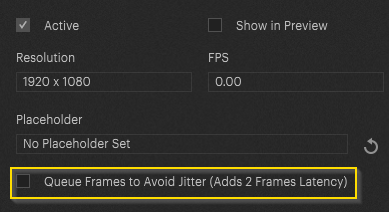
PIXERA 1.9.134 | 06. September 2023
 Contact Us
Contact Us


