Models
Pixera's fully fleged realtime 3D engine allows to use 3D models as content and as targets for projection mapping. The Models category is the place where all models used as content are organized (refer to the Custom Screens section on how to use a 3D model as a projection target.)
Importing 3D Models
3D model files can be imported from disk by
- dragging them onto the pane from the Windows Explorer
- by selecting the Models category and clicking the '+' sign below. An Open-File dialog will appear where the model can be selected for import.
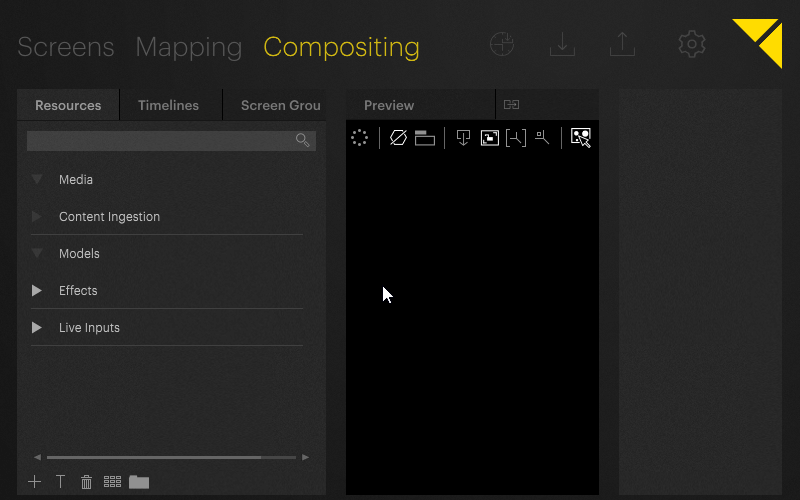
Deleting Models
Model assets can be deleted in two ways. Either by
- Selecting the model and clicking the recycle bin icon
- Right-clicking the asset and selecting Remove from the context menu
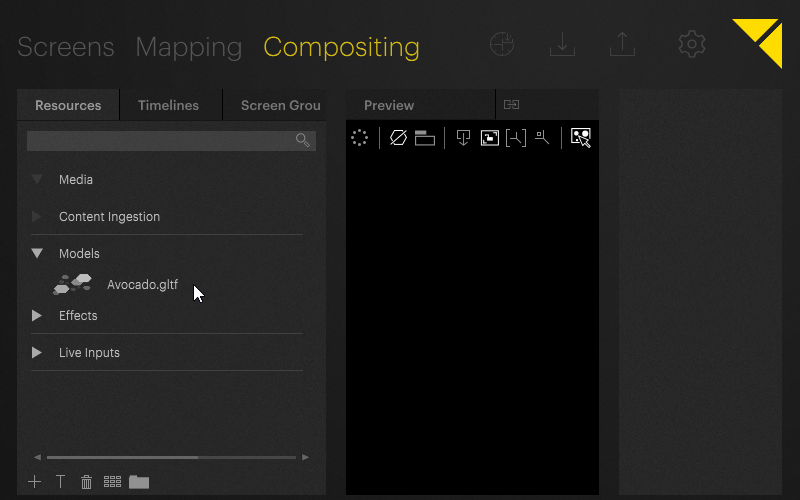
Applying 3D Models to Layers
3D Models are content elements which as a part of the composition. However, they do not act as content that can be played back itself (like video clips), but rather are a surface on which content clips can be played back on. Therefore, it is not possible to use a 3D model as a Clip on the Timeline, but is applied on a Layer directly. All Clips on the respective Layer will then be played back on surface of the respective model.
To use a 3D model as a Layer's surface it needs to be applied to the layer using drag and drop. To remove the model from the layer, right-click the icon on the layer and select Clear from the context menu.
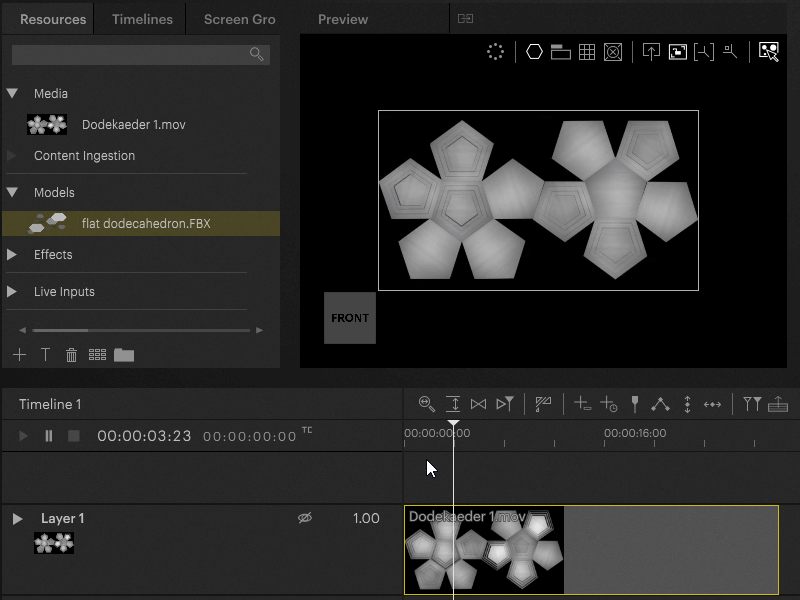
 Contact Us
Contact Us


