Audio playback via Client Servers
1. Connect soundcard to the all media servers you want to use with audio output, install drivers and start PIXERA. You can find the submenu "Audio" in PIXERA settings
NOTE
If you plug-in the soundcard, restart drivers, or reconnect soundcard while PIXERA is running, you will have to restart PIXERA software (Presence and PIXERA) to get soundcard initialized again
2. Next, set up a "Director Client" connection
3. In Audio Settings, select system you want to set up:
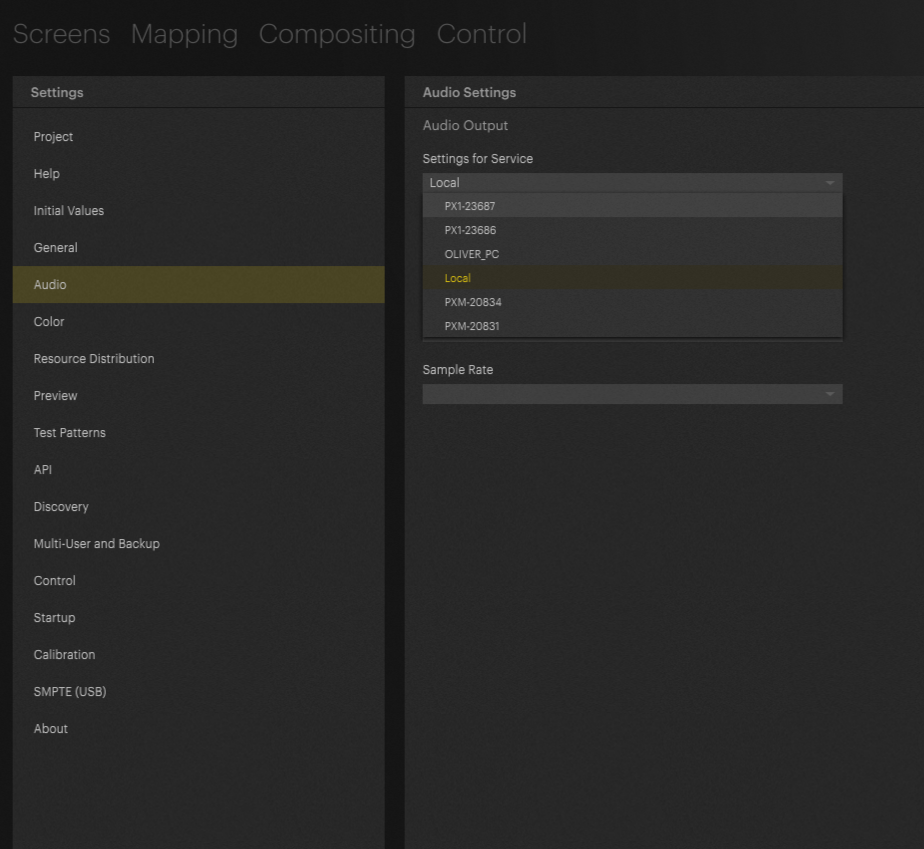
4. Choose the driver you want to use on your remote machine.
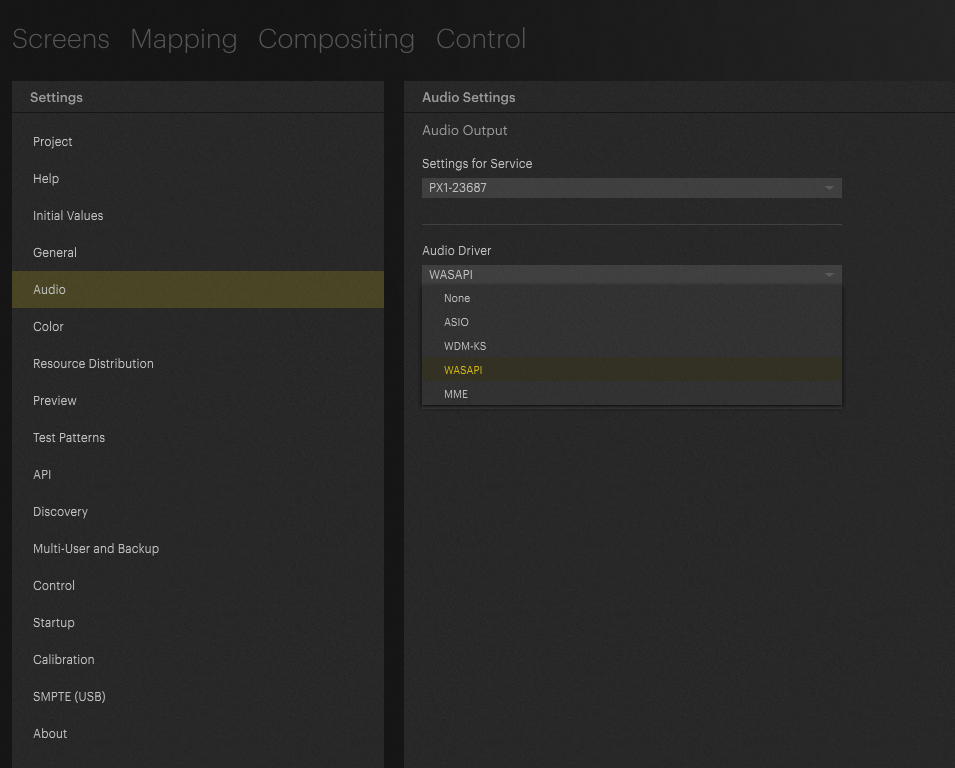
5. Choose the Sound card you want to use:
![Screens
Settings
Project
Help
Initial Values
General
Audio
Color
Mapping
Compositing Control
Audio Settings
Audio Output
Settings for Service
PX1-23687
Audio Driver
WASAPI
Module
2- NVIDIA High Definition Audio [4 Outputs]
GIGAPort [8 outputs]
Sound Blaster Play! 3 [2 Outputs]
Resource Distribution
Preview
Test Patterns
Discovery
Multi-User and Backup
Control
Startup
Calibration
SMPTE (LISB)
About](https://static.helpjuice.com/helpjuice_production/uploads/upload/image/9741/direct/1694199568172-image.png)
6. Set Sample rate: All sample rates should be the same: repeat this step for all systems that you would like to play out Audio.
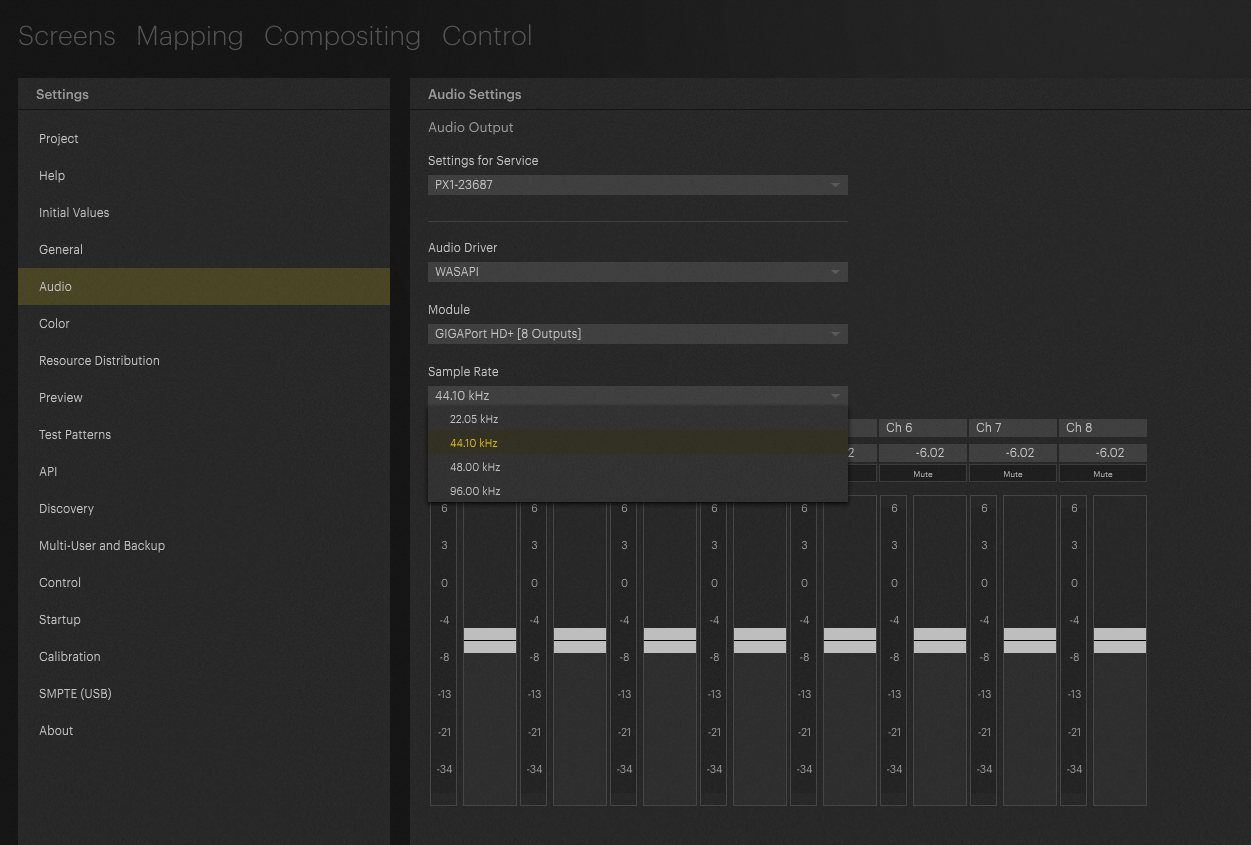
7. In the compositing tab, choose your layer with audio and, in the inspector, select Setup. Navigate to the Audio submenu and select “Audio on Service”
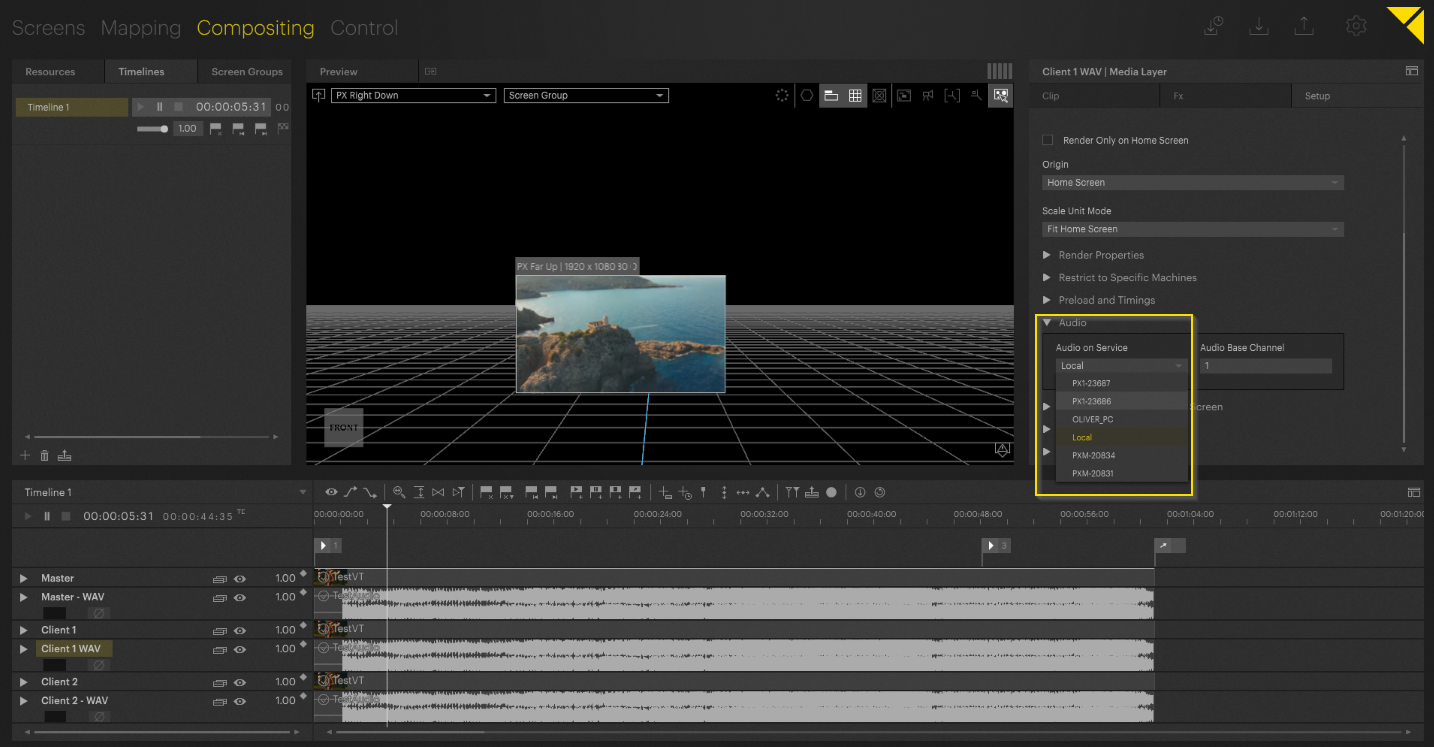
IMPORTANT NOTE
Audio will not synchronize across multiple devices
This makes this feature useful mostly in a fixed installation/museum setting, not in a live event situation.
PIXERA 1.9.136 | 06. September 2023
 Contact Us
Contact Us


