Using Heat Maps in PIXERA 2.0
Create Screen Object and Projectors
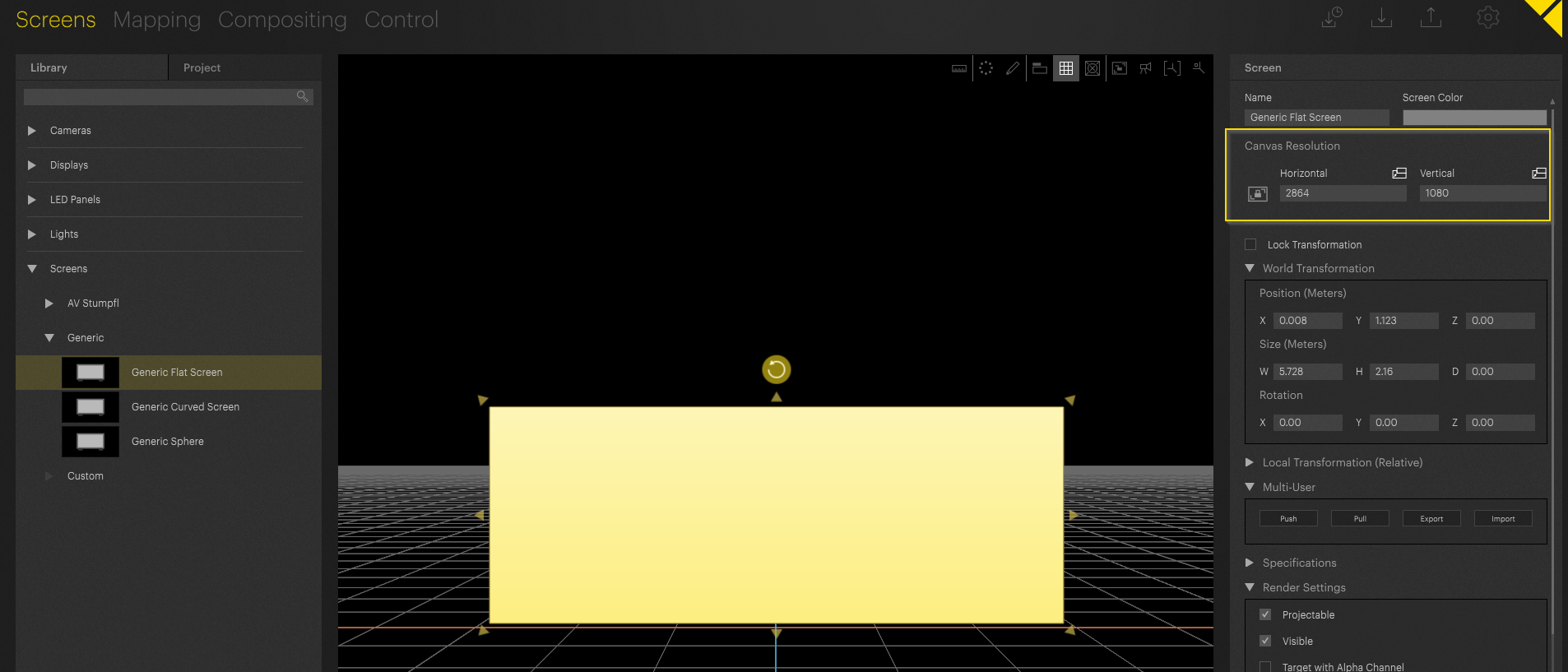
NOTE:
When working with projection screens, please always set the correct “Canvas Resolution”. Find out here how this works.
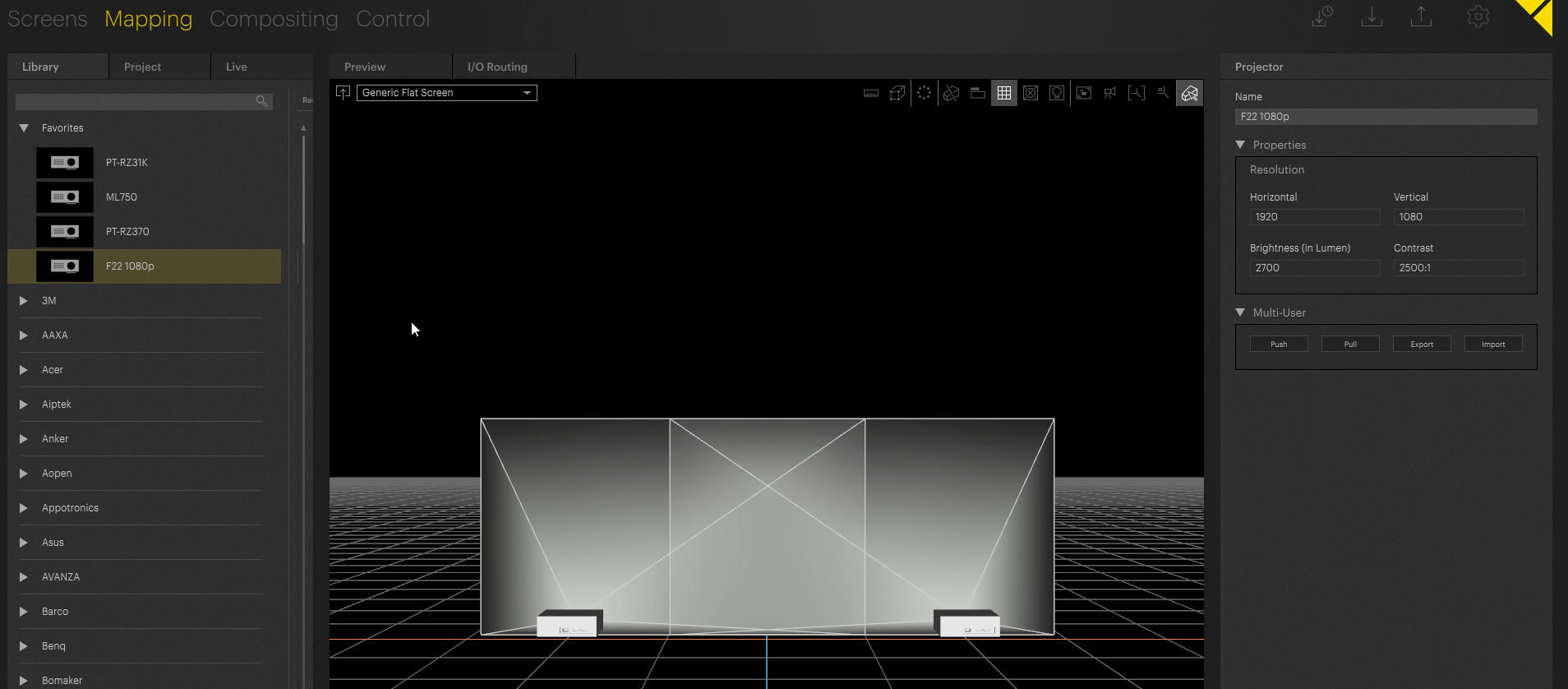
An easy way to set up projectors in PIXERA is via the “Auto Transform Editor” which creates and distributes projectors to your needs automatically. For further information about this feature please read the following article “Auto Transform Editor”.
Activate Heat Maps
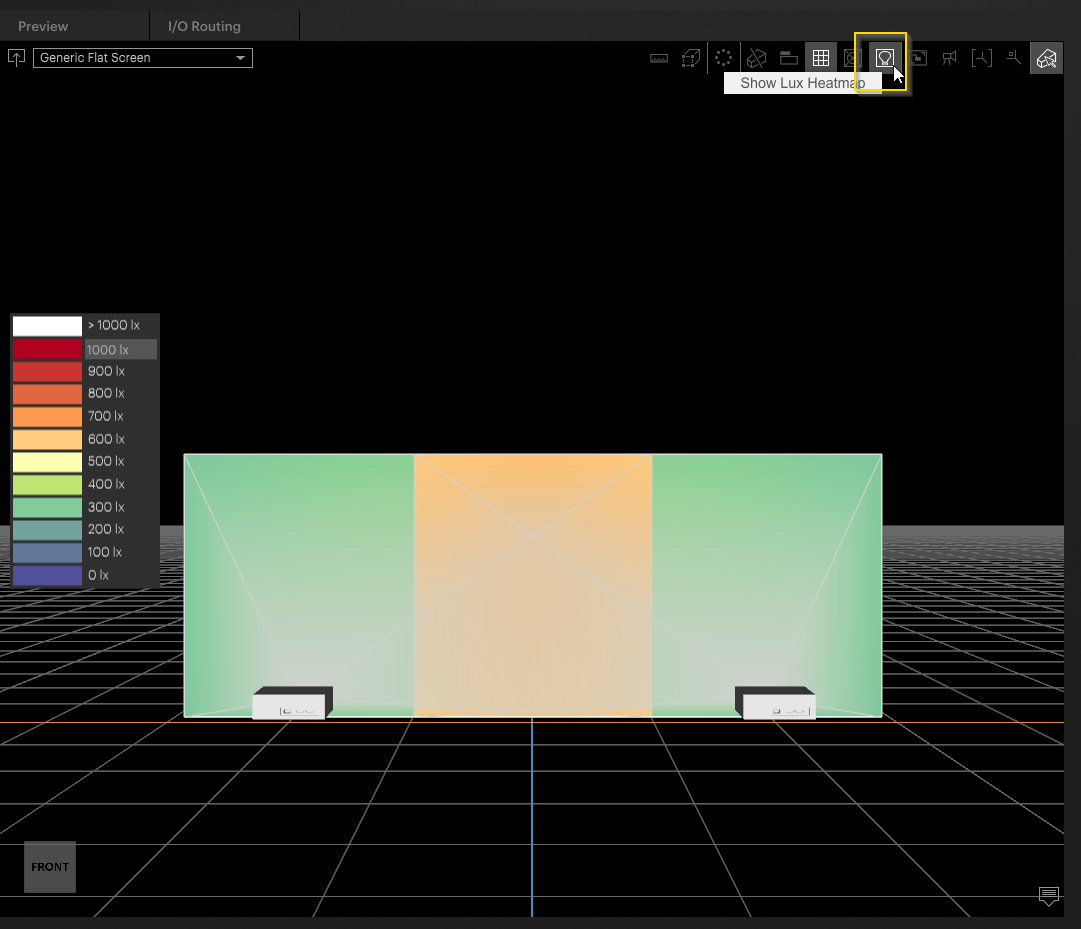
From here we can see that PIXERA is using the brightness of the projectors and their distance from the screen object to approximate a brightness on the surface.
You can change the scale by typing in a new max here:
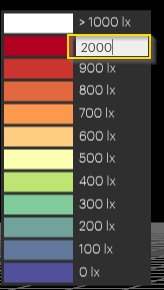
Tipp
You can also change the values by left-clicking and dragging the mouse on the scale

This will re-arrange the colors in the workspace to reflect your new scale.
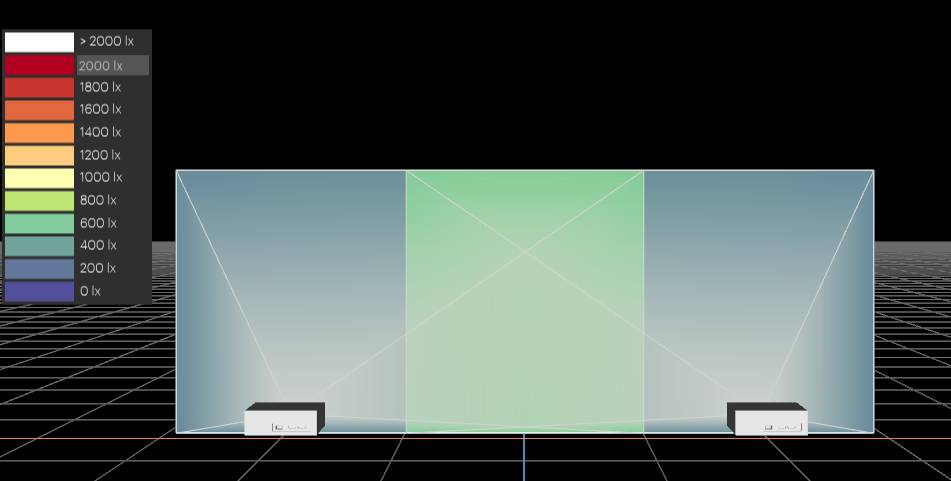
Moving the projectors in the workspace will automatically update the calculations:
Before
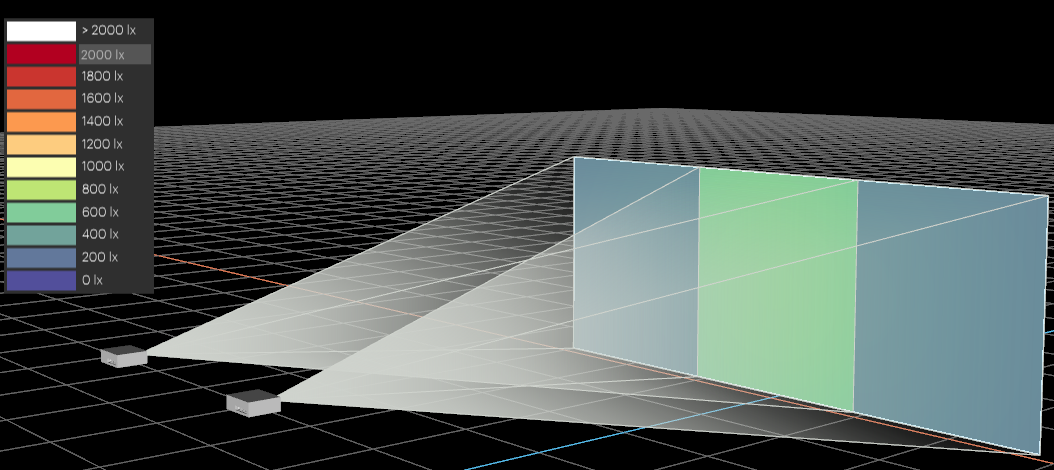
After
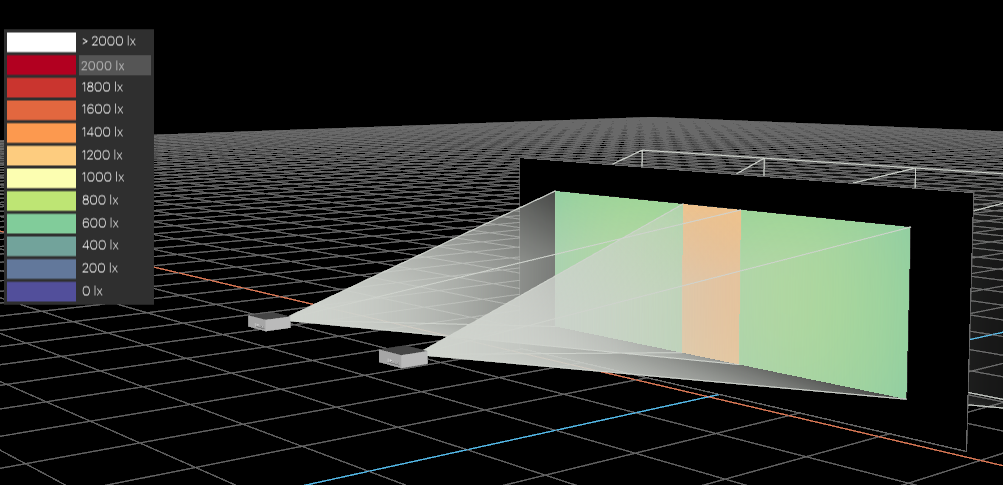
Press the Heat Maps button again to deactivate.
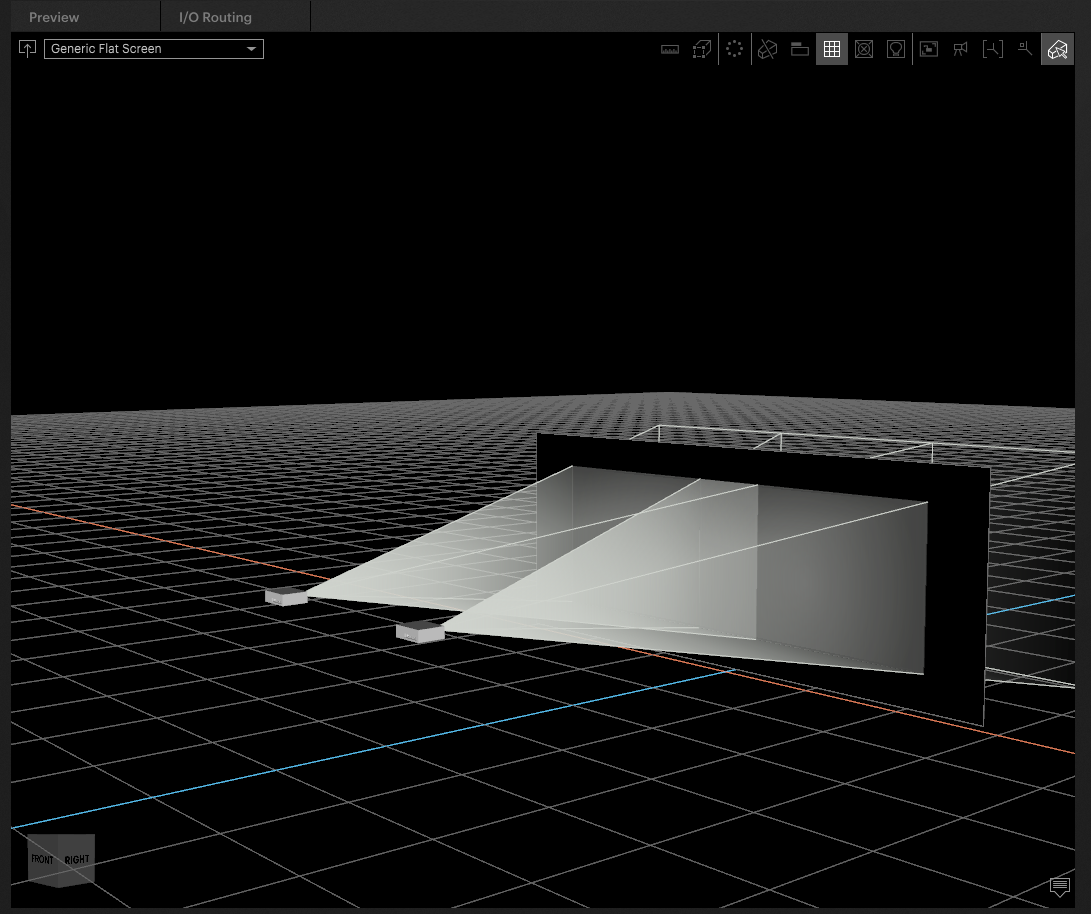
WARNING
Heat Maps in PIXERA 2.0 provide efficient and visual representations of data patterns, making it easier to evaluate and make decisions regarding projector brightness. These calculations should be taken as an idea of projector brightness and should not be substituted for a projector study.
PIXERA 1.9.136 | 06. September 2023
 Contact Us
Contact Us


