Content comes in various forms. A lot of the time, content is being distributed with so-called alpha channels. This allows the content to be transparent through the alpha channel. Depending on the video chain and the technical setup, Pixera may play out into a system that does not recognize alpha directly.
To be able to utilize alpha, it is mandatory to set up the media server to be able to play out the so-called “Key” and “Fill” signal.
The Fill signal is the regular content without alpha, as the receiving system cannot play out the video with its alpha channel. The Key signal is the alpha portion of the video. It is the content transferred to a grayscale in relation to its luminance.
Setup in Pixera
We start by setting up a display. Alternatively, an LED screen can be used as well:

It is important to activate “Target with Alpha Channel ”, this option adds alpha to the screens themselves. Normally when reducing the opacity of a layer to zero there is no “see through” and a black screen will be displayed. By adding this options, it is possible to fade out layers / timelines or content in general with alpha.
This setting therefore is mandatory:

Change to the mapping tab and add two outputs to the Display, if you are asked to add or replace, choose “add”.

This will result in two different mappings on the same Screen:

It is possible to rename the mappings, in this case “Key” and “Fill” is a good option to keep things clear.

By selecting the "Key" mapping and navigating to the “Warp” tab in the inspector, you find the option for “Alpha to Grayscale Image”, PIXERA then will convert alpha values to grayscale values.

If you now play this screen content with alpha in compositing, it will be reproduced simultaneously on two outputs, once as a key and once as a fill.

Note
For this to work, the video must contain alpha!
In the preview, everything looks as usual. Now let's look at the outputs.
Key:

Fill:

Stock videos by Videezy
Feed both output signals to the desired image processing unit, where they can be again combined in order to generate a video signal with alpha.
IMPORTANT
This only works when using content with added alpha channel. On regular content this setup won't work. Please always check the content via different tools (for example media info or Pixera) for alpha channels:
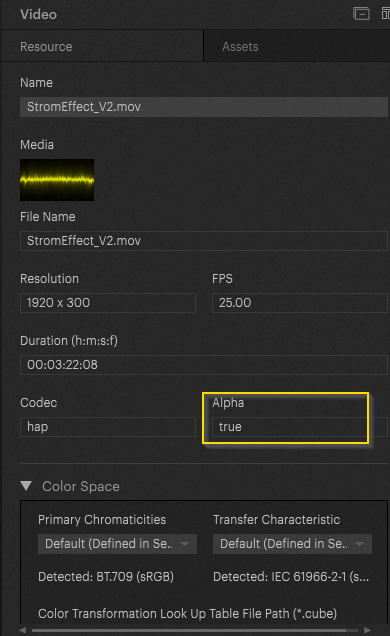
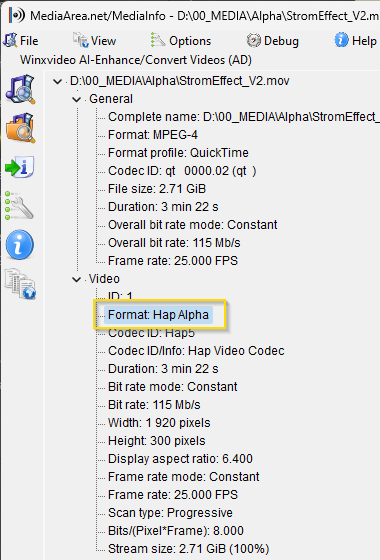
PIXERA 25.2 INTER 38 | 04. September 2025 | J.B.
 Contact Us
Contact Us


