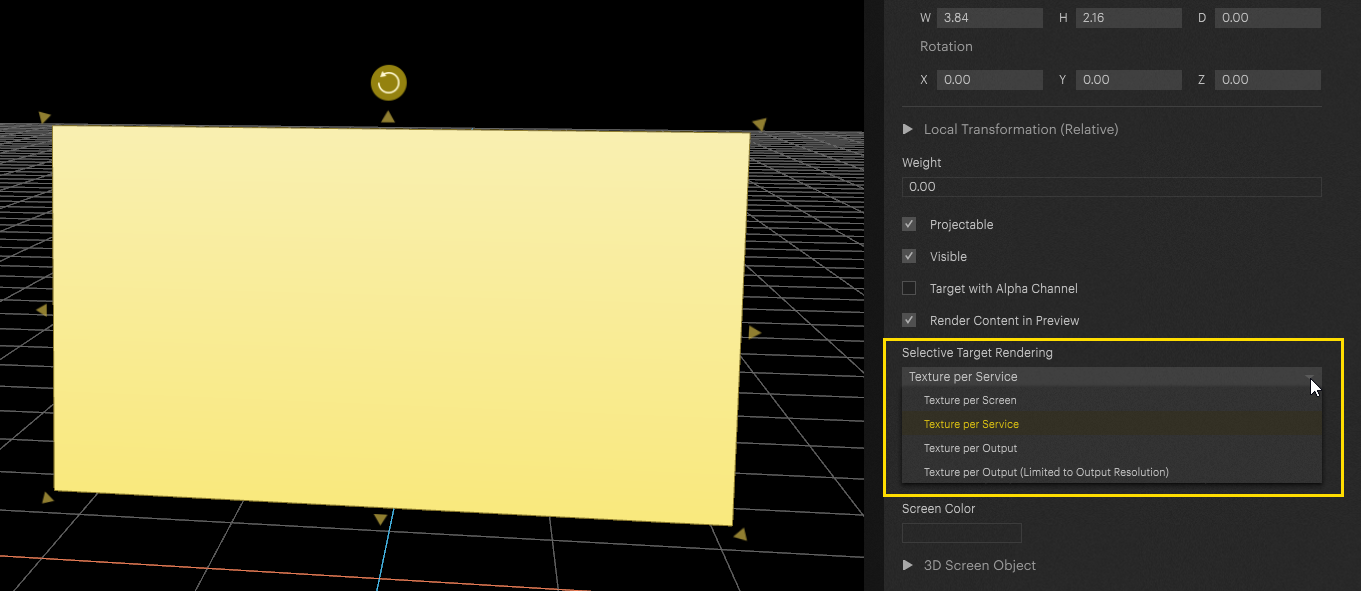In Pixera, there is an option to choose how the texture is passed to the outputs.
The setting for this can be found in the Inspector of the screen used in the Screens tab.
The following example of a screen with four projectors and two engines should explain what happens to the texture by selecting a different setting.
The used screen has a canvas resolution of 15360 * 2160 px and each output has a resolution of 3840 * 2160 px (UHD).
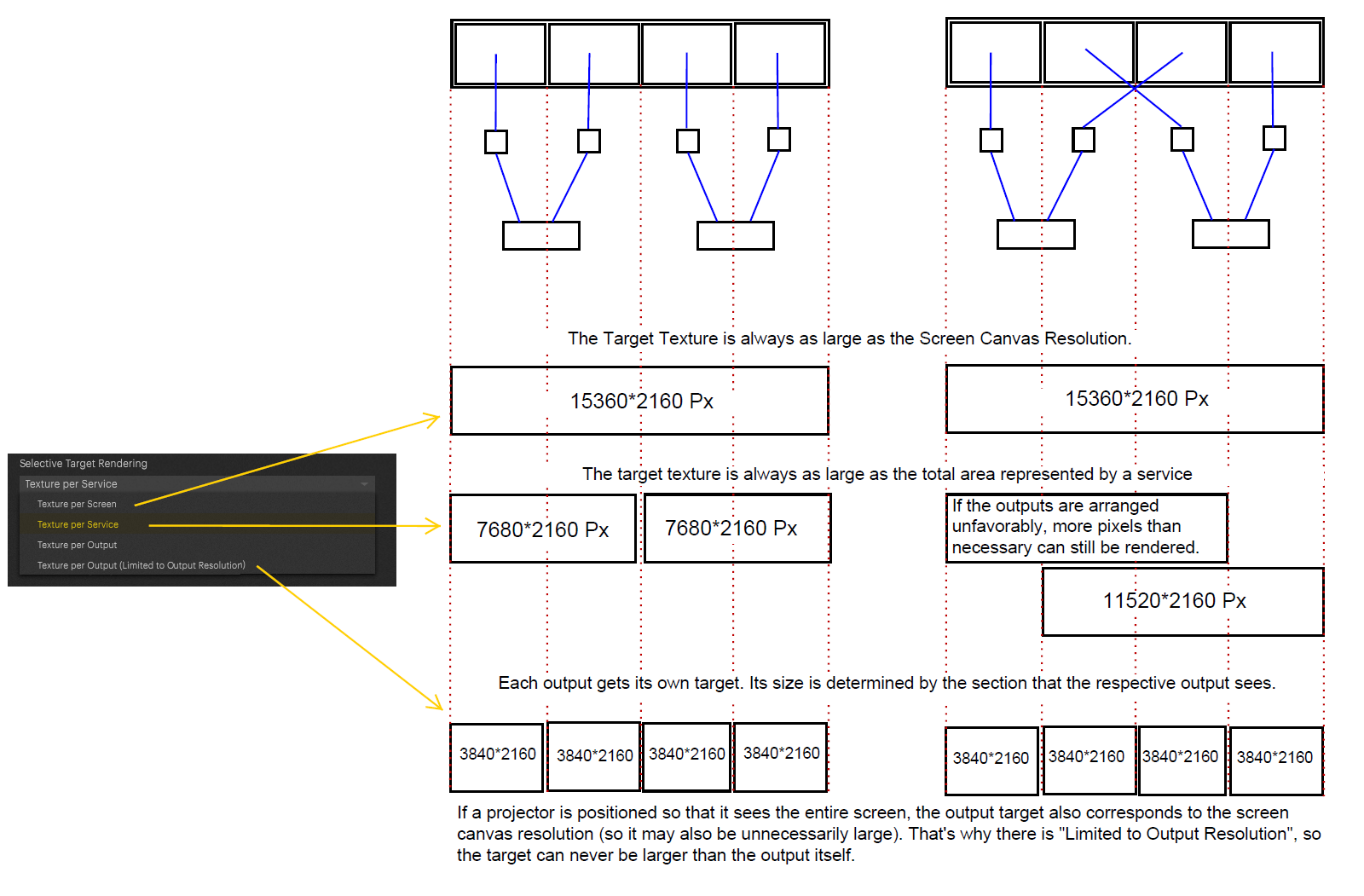
Texture per Screen
These settings are used for moving/tracked screens for example. In these cases, the entire texture must always be available in the graphics cards/outputs, so that all pixels are available during movements and nothing is clipped.
Texture per Service
The term "Service" refers to a client Server.This is the default setting that fits for most setups. Problems only occur if on a very large screen two projectors, one at the beginning and one at the end are connected to one service - so this service would have to load the whole screen texture - but if the screen texture is larger than the texture the graphics card can load (for example limit for Nvidia P-series is 16kx16k), then this does not work anymore. In such cases, you have to switch to "Texture per Output".
Texture per Output / Texture per Output (limited to Output Resolution)
Here, a separate texture is created for each output. However, if a projector is at an angle to the screen so that it sees the entire screen, the texture would be much larger than necessary or processable - thus there is the sub option "Limited to Output Resolution".
Possible questions
"Why does "texture per screen" exist at all?"
Because with moving objects it is not possible to predict which section will be needed. That's why the entire texture must be available.
"Why don't you always use "Texture per Output" instead of "Texture per Service"?"
Because it is more efficient for the engine to render less textures. So it's e.g. better to render 1 x 7660*2160 px instead of
2 x 3840*2160 px, although it's actually the same amount of pixels.
Restrict to Machine with IP Addresses
To avoid content that is not intended for a server (for example, large projections with many projectors), Pixera allows you to limit the rendering of a layer to specific servers.
This function can be found in the settings of the layer in the compositing tab in the inspector.
It is also possible to assign the layer to multiple servers. Both IP addresses must be entered and separated by a comma ","
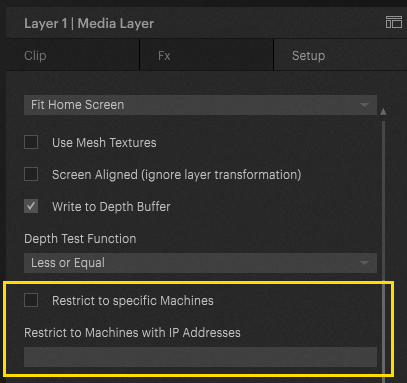
 Contact Us
Contact Us