Cutting Clips
Clips can be cut using the Cut Tool, which is disabled by default and needs to be activated first. It can be activated by clicking the Cut Tool symbol in the Timeline's tool palette: ![]()
When the Cut Tool is active, the cutting of a clip can be initiated by moving the mouse cursor close to the top of a clip on the Timeline until the Cut Tool symbol and a timecode appears. The timecode appearing next to the cut symbol shows the exact position of the tool on the Timeline. By clicking the left mouse button the Cut Tool turns orange and there are these options:
-
Shortcut “u” to cut selected clips on current now pointer position.

- Clicking the left mouse button again confirms the action and cuts the clip on the given position.
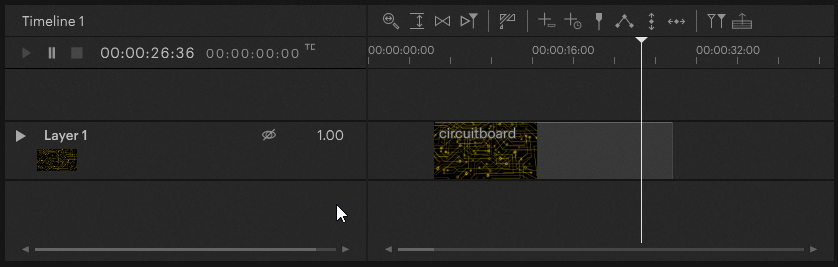
- Holding down the Alt key on the keyboard and dragging the cursor left or right changes the clip's Inpoint. See Inpoints and Outpoints to learn more.
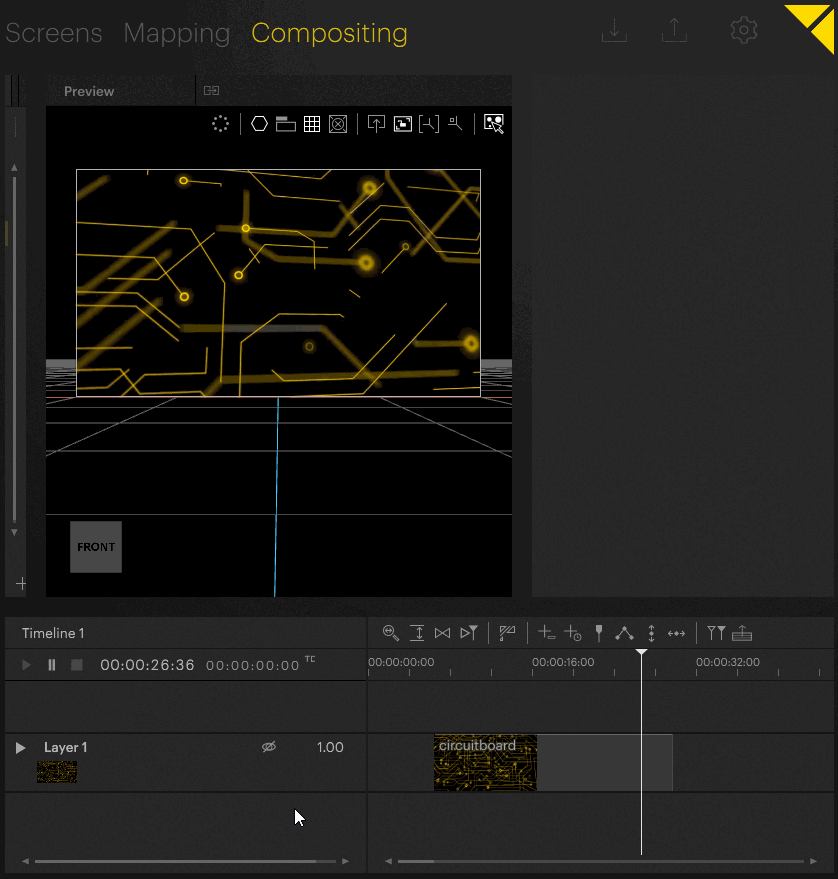
- Moving the cursor away without clicking or holding down the Alt key on the keyboard and dragging cancels the action.
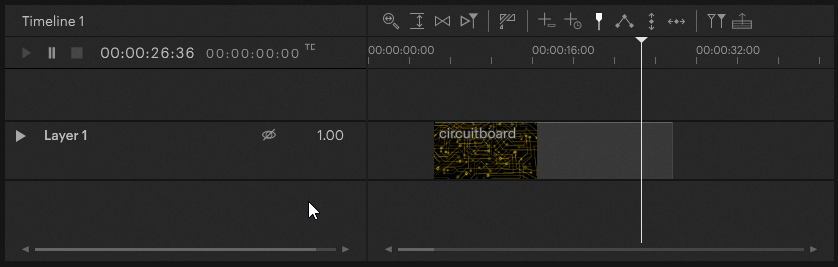
PIXERA 25.1 R 1 | 14. July 2025 | J.B.
 Contact Us
Contact Us


