Adding Clips to Layers
Adding clips to layers can be done in various ways, each with slightly different side effects:
- Dragging and dropping media or an live input onto a screen automatically creates a new layer on top of all other Layers on the currently opened Timeline and places it as a clip on the newly created layer. The screen the media or live input was dropped onto is automatically set as the layer's Home Screen.
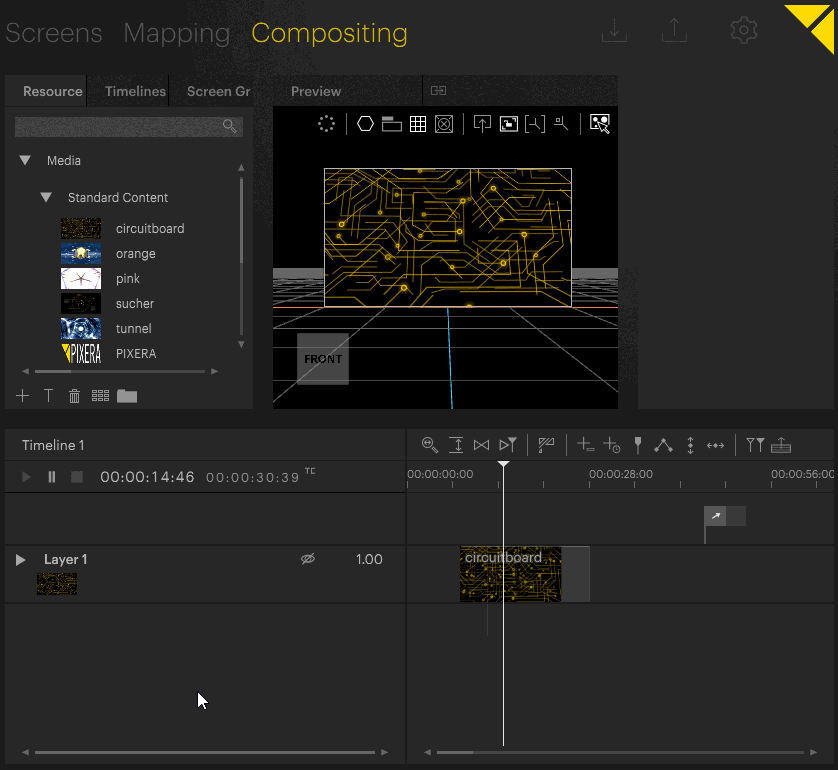
- Dropping it onto an empty area of an existing layer creates a new clip on that layer.
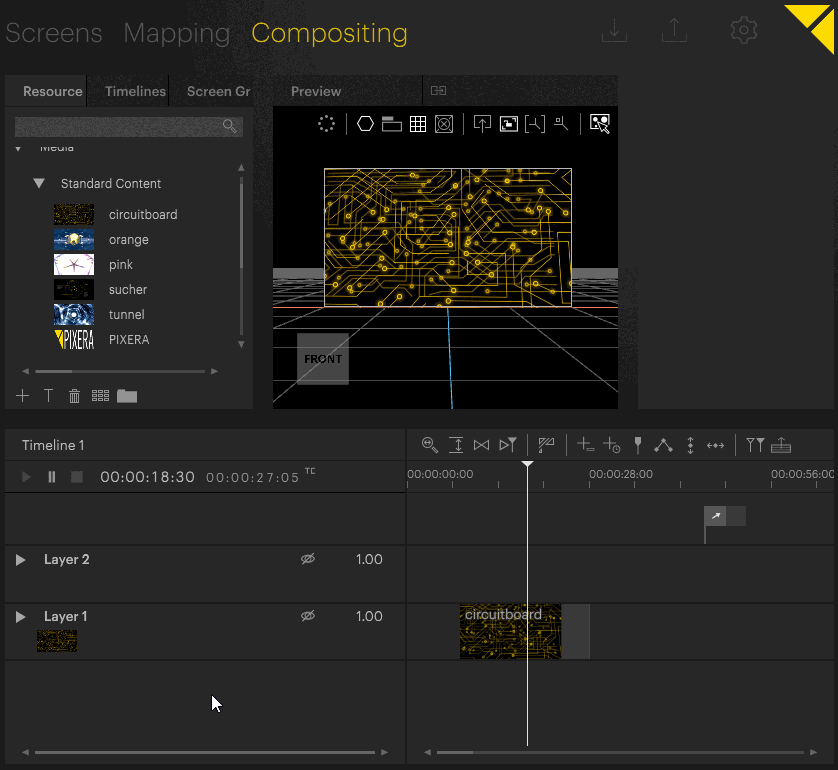
- Dropping it onto an existing clip replaces that clip while keeping the original clip length.
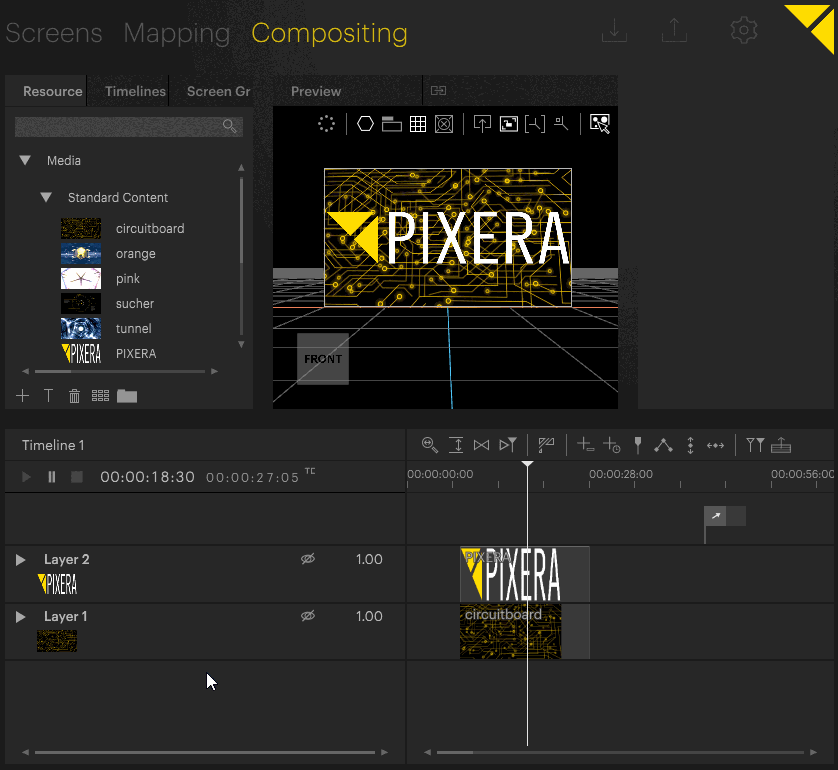 <
<
- Dropping it slightly above or underneath an existing Layer creates a new layer at the hierarchical level the media or live input was dropped and places a clip holding the media or live input on the newly created layer. The creation of a new Layer above or underneath existing Layers is indicated through a very thin clip above or underneath an existing layer at the mouse cursor's position.
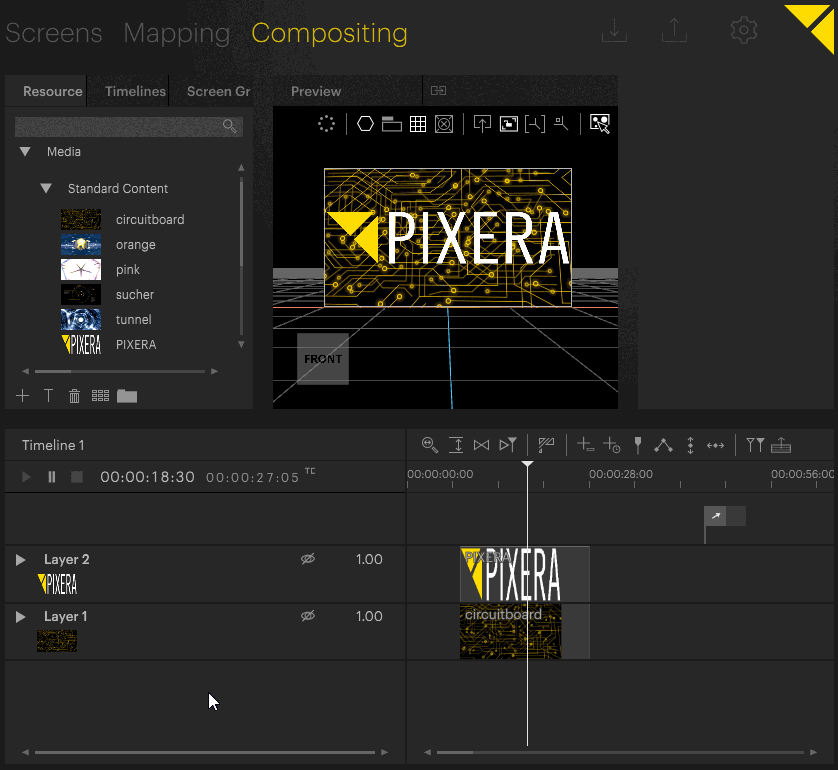
- Double-clicking an empty area of a layer on the Timeline creates an empty clip. An empty clip can be used as a placeholder to set events and fades and later be replaced with actual media or a live input.
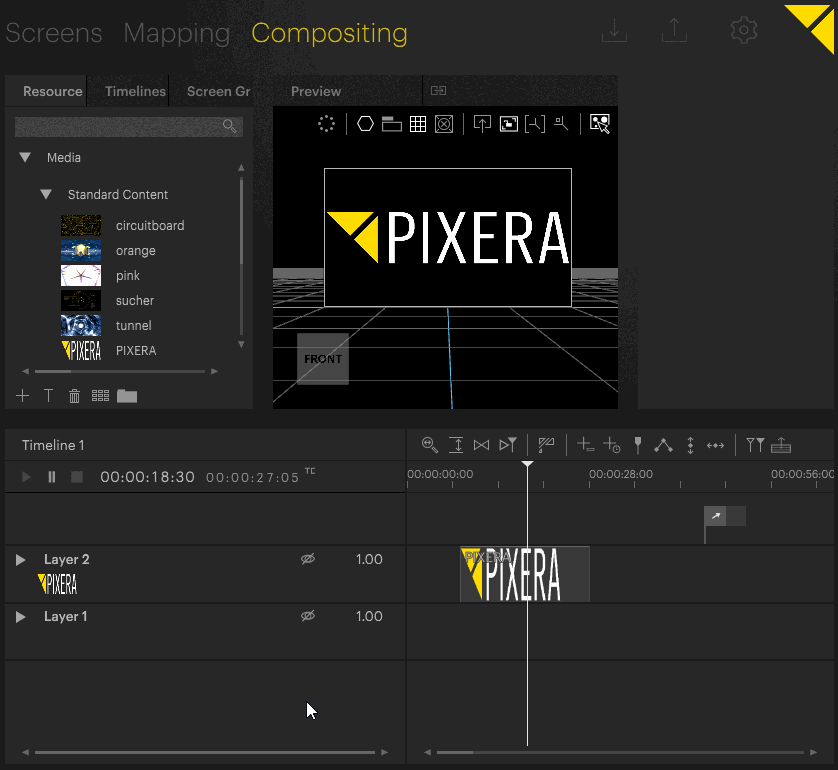
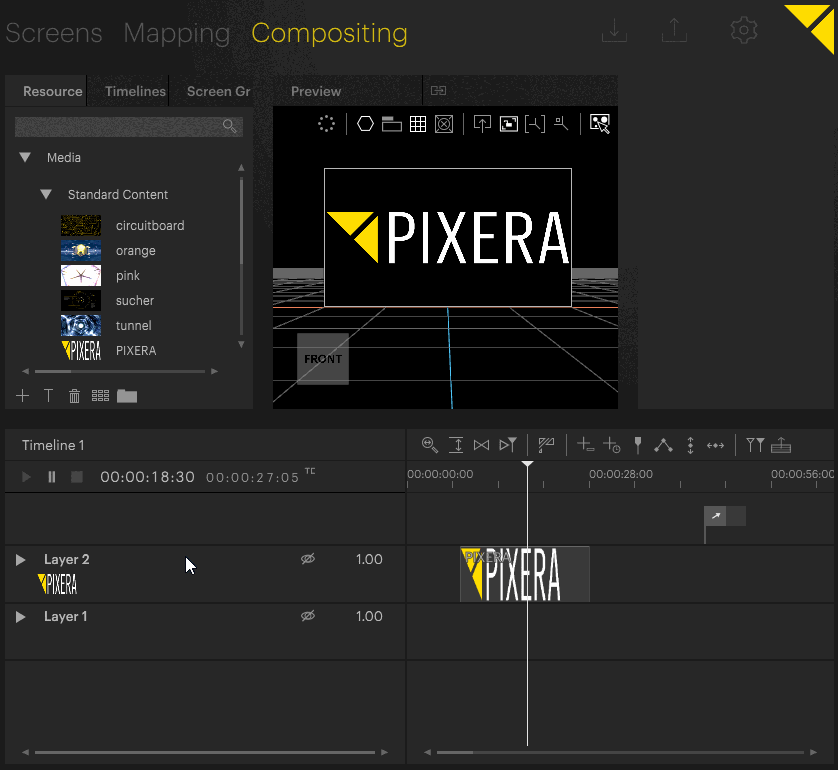
For more information on clips, please see Clips Overview and the subsequent topics.
 Contact Us
Contact Us


