Creating an Alpha Transition
First, drag the MaskRGB Effect onto a layer
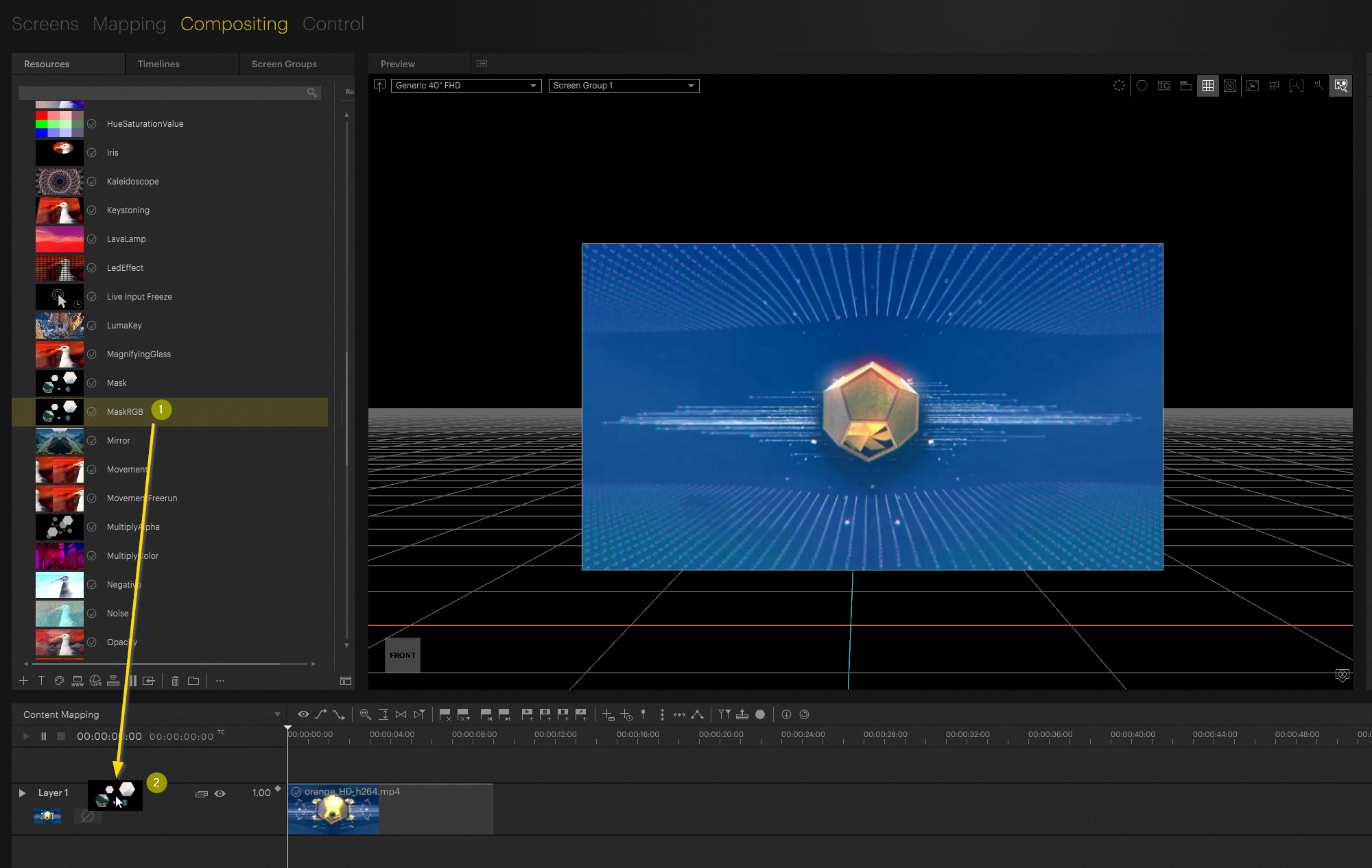
Then take your transition video and drag it onto the Timeline in the sampler track

Then bring your mix% Up to 100 (don't forget your keyframe!)
Pixera will loop the transition video while it is mixed up. You can set the Clip to Lock to Time-No Loop in order to stop the looping.

Alternatively:
You can double click in the sampler track to add a new section where there won't be a video, and then mix the effect back down.
Final effect on timeline:
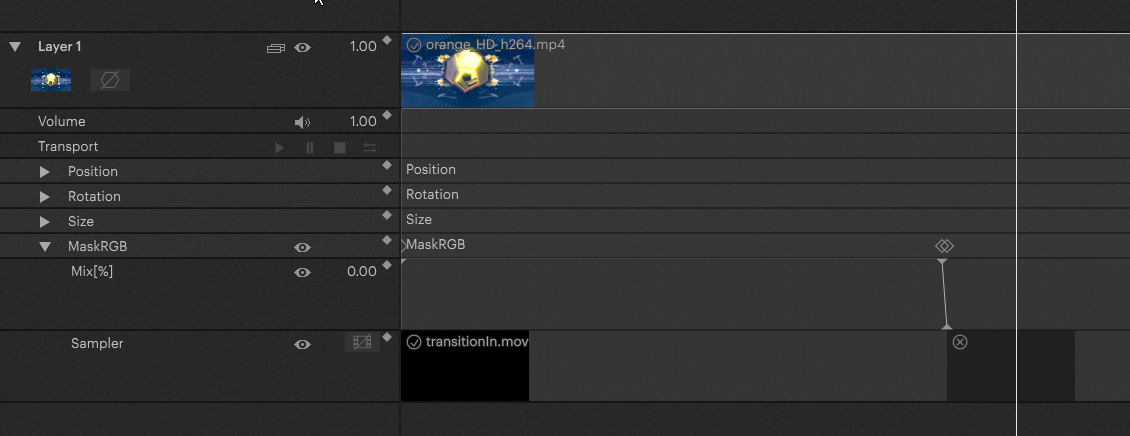
You can change exactly where that second sampler container is in the inspector when you select it (2):
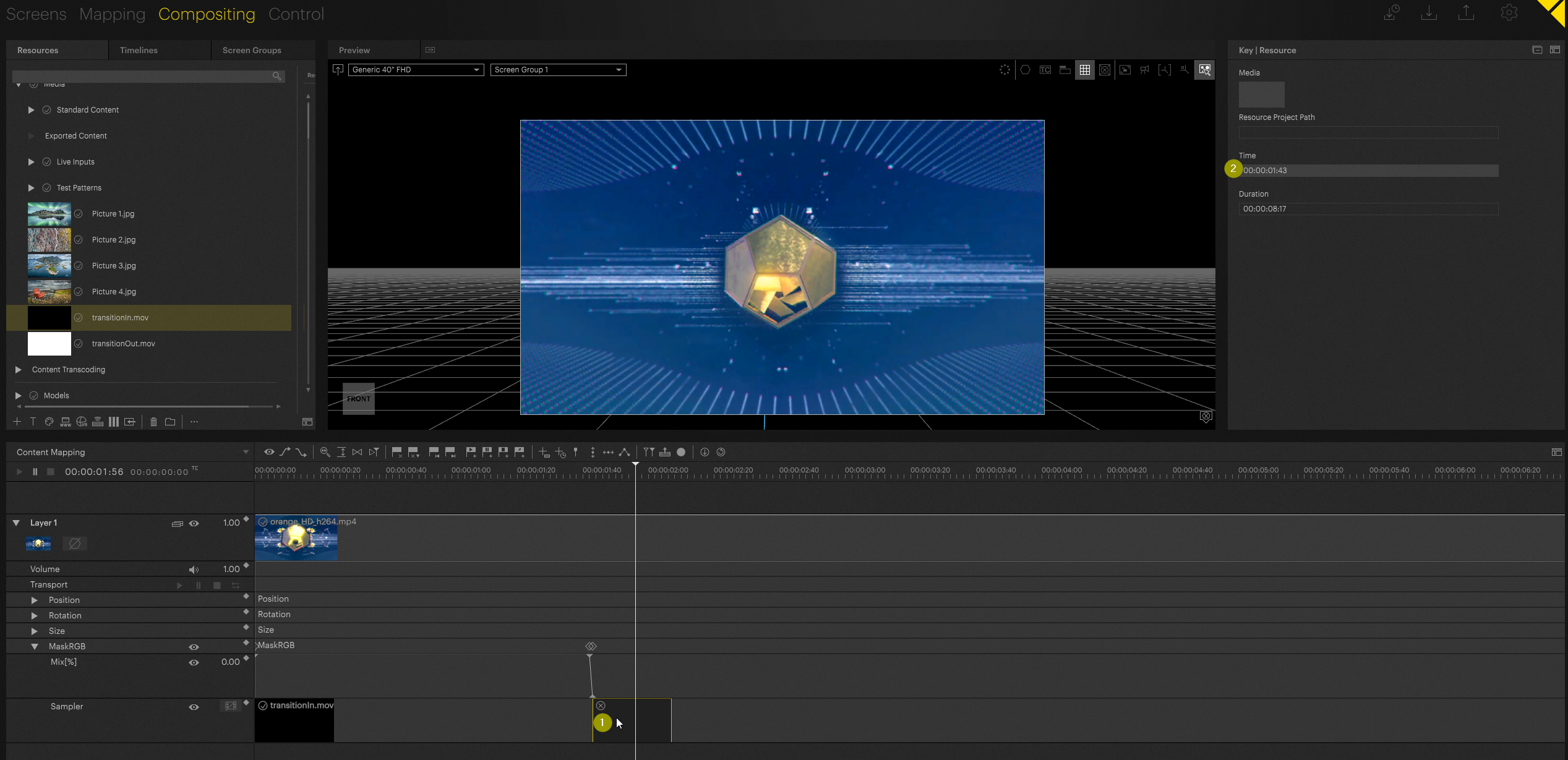
You can also add a Transition Out video to the second sampler
Final Effect
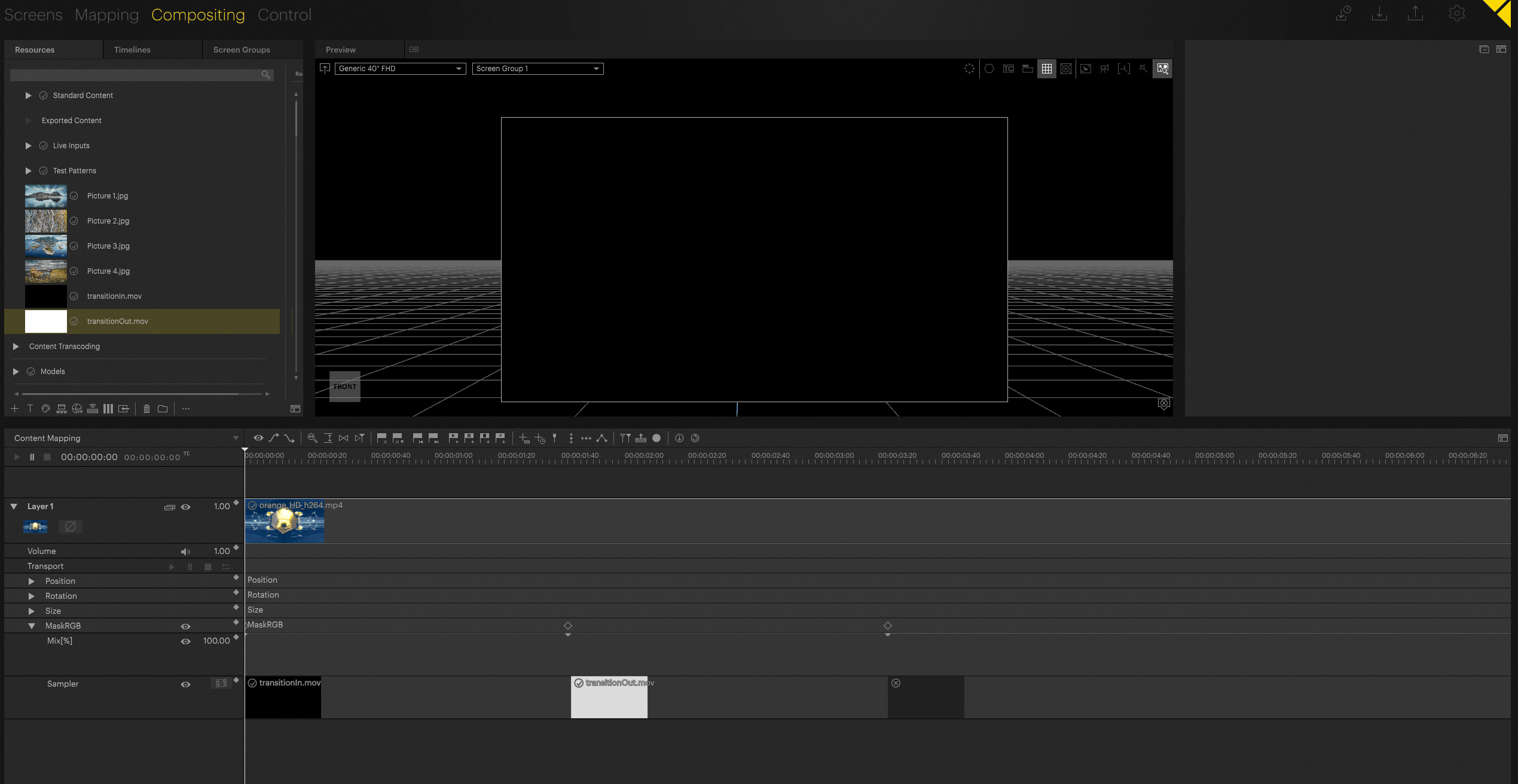
Pixera 2.0.40 | 25. April 2024 | X.X.
 Contact Us
Contact Us


