How to Set AutoStart
The PIXERA hub offers quick and easy ways to put PIXERA or the Hub itself into the Windows AutoStart. In this article we will go over how to setup Hub for this workflow and the different settings you have access to.
Set AutoStart for the Newest PIXERA Version:
The easiest way is to activate the AutoStart of the PIXERA Proxy in the Hub, this will always start the set Default Version.
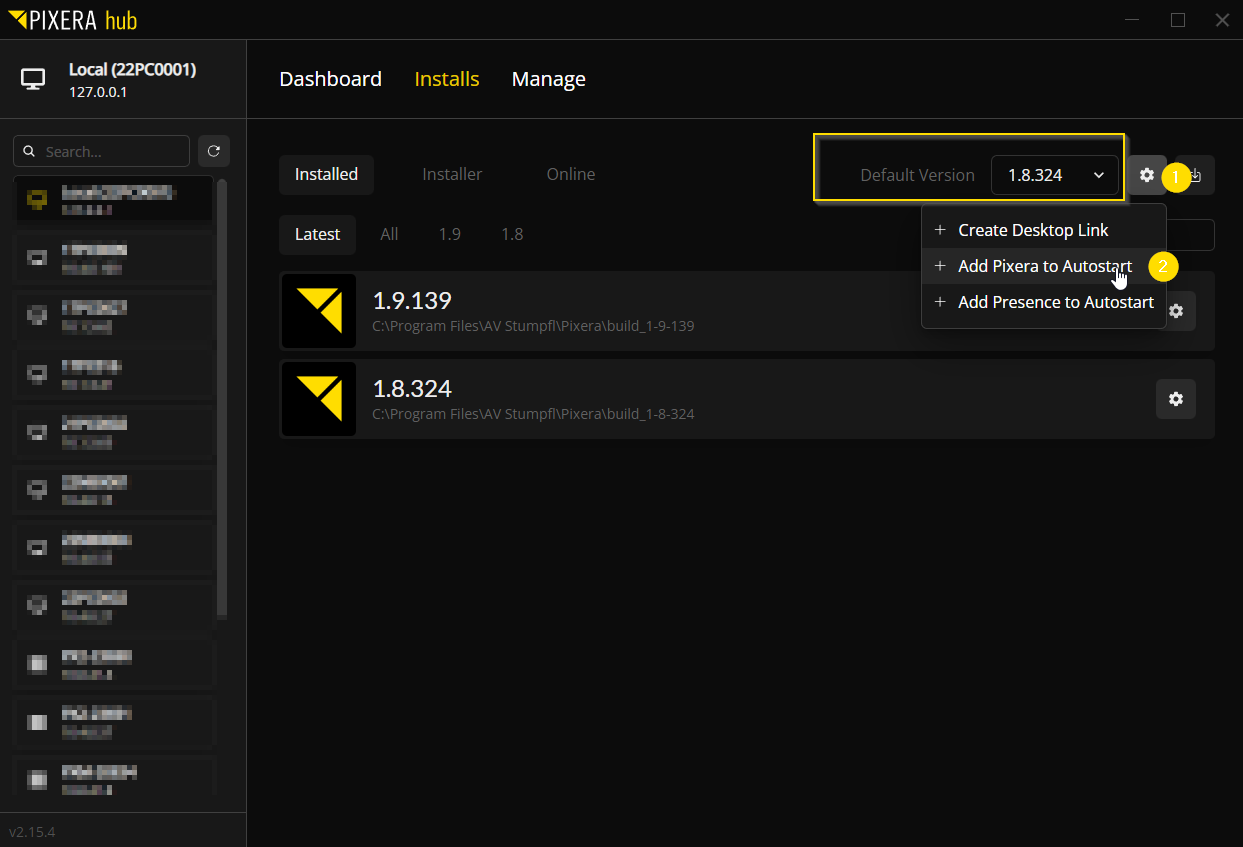
It is important which button you use to set the AutoStart, if the one next to the Default is used, the poxy will be set.
Set AutoStart for a Specific PIXERA Version:
If you use the button directly next to the PIXERA version, this specific version is set in the AutoStart regardless of which version is selected as the Default.
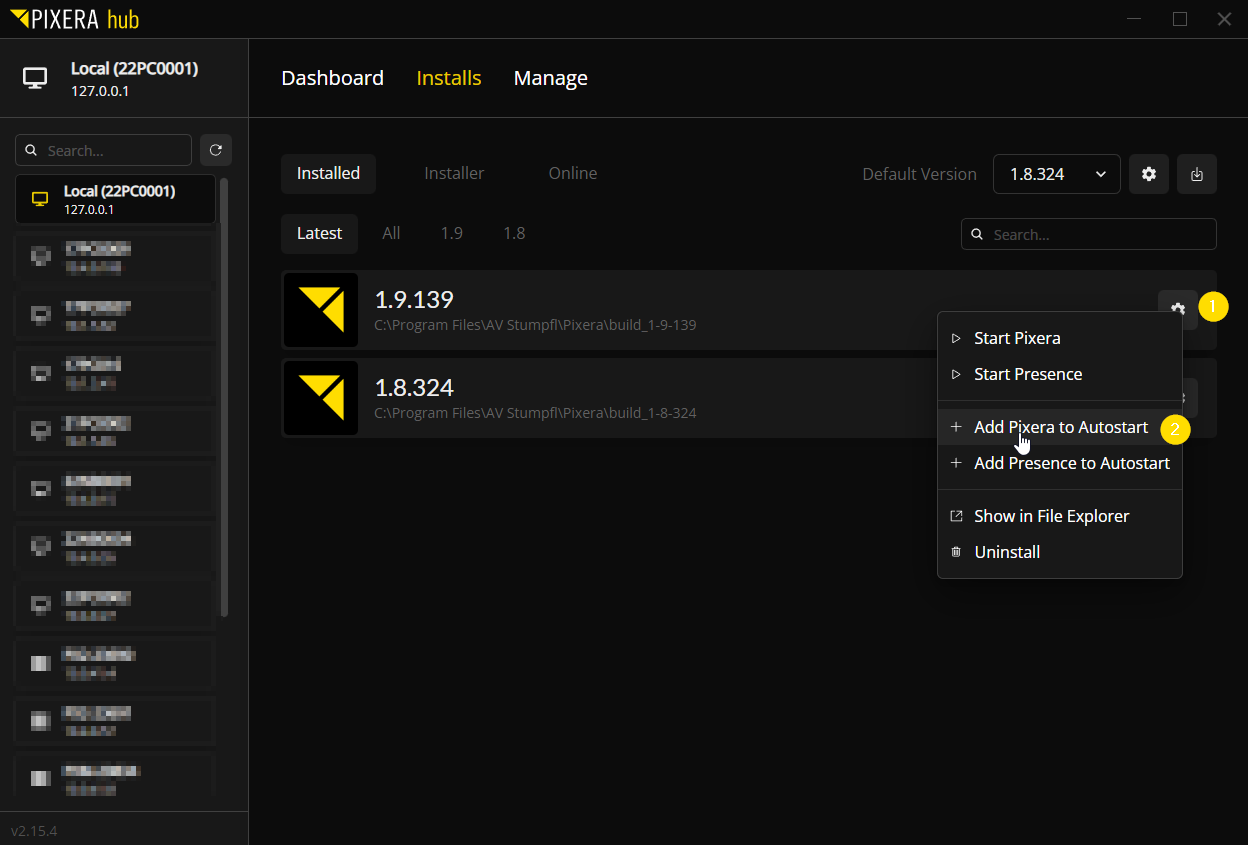
Where Can I See My Settings?
In the Manage tab, you can scroll down and see all the AutoStart settings. You can also see here that PIXERA is created with a delay, this is done to guarantee that PIXERA only starts when all Windows drivers are loaded. You can also change this delay
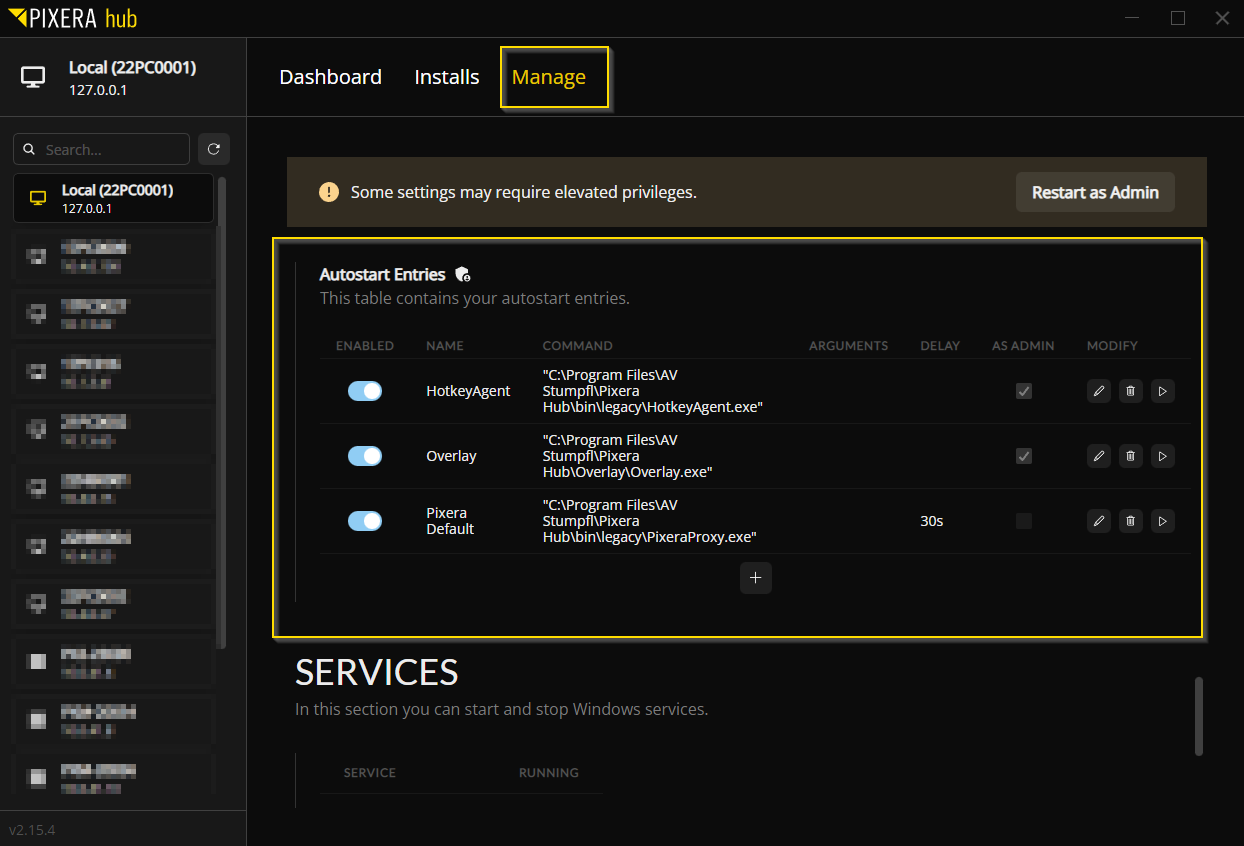
Starting PIXERA as Admin can also be set here, in some cases problems can be solved or avoided this way.
Tip
The delay time for startup can be increased, which is particularly important if the Dante drivers, Nvidia drivers, or live input drivers are not yet fully loaded when PIXERA or Presence is started.
How is the Actual Start Executed?
The Hub actually only uses the Windows Task Scheduler.
The entries made in the Hub can also be found in there:
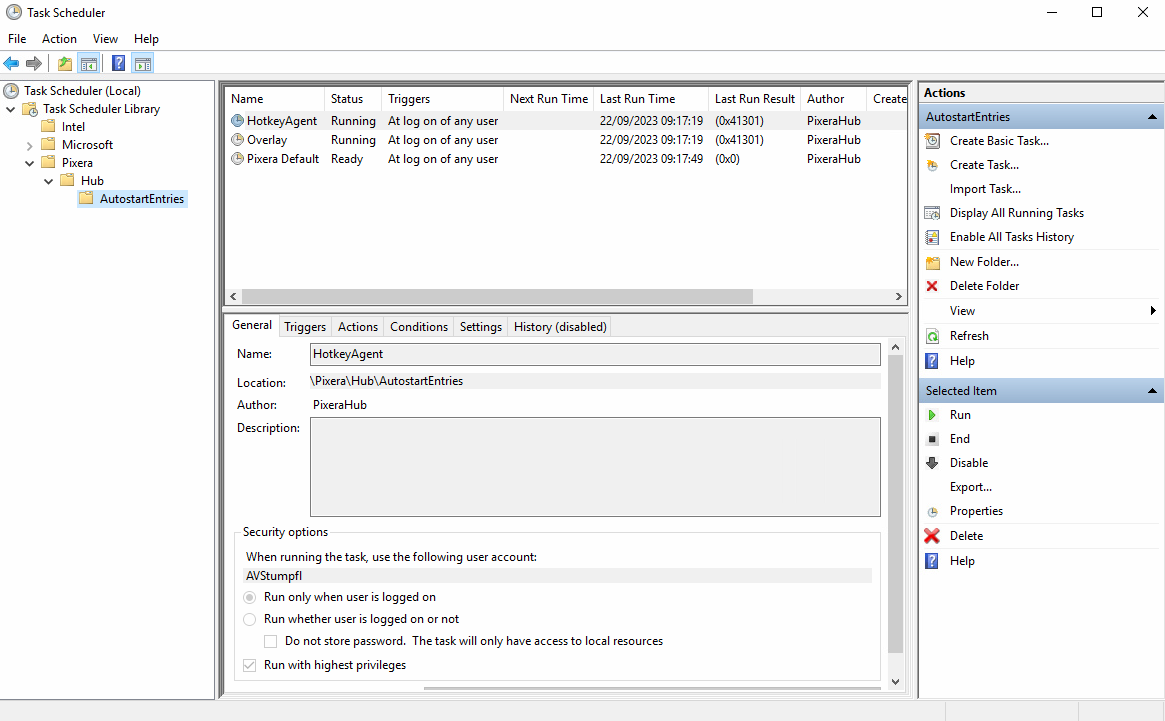
PIXERA hub 2.15.4 | 2 April 2025 | CL
 Contact Us
Contact Us


