Text
Text assets can be created directly in Pixera, but are in effect a pixel based image consisting only of an alpha mask. It can therefore not be used on its own as a Clip on the Timeline, but is rather applied to a Layer as a Layermask, affecting all Clips on it.
Creating Text
To create a Text asset, select the media category and click the 'T' sign at the bottom of the Resources pane. A new asset named 'Unnamed Text' will appear in the media pane.
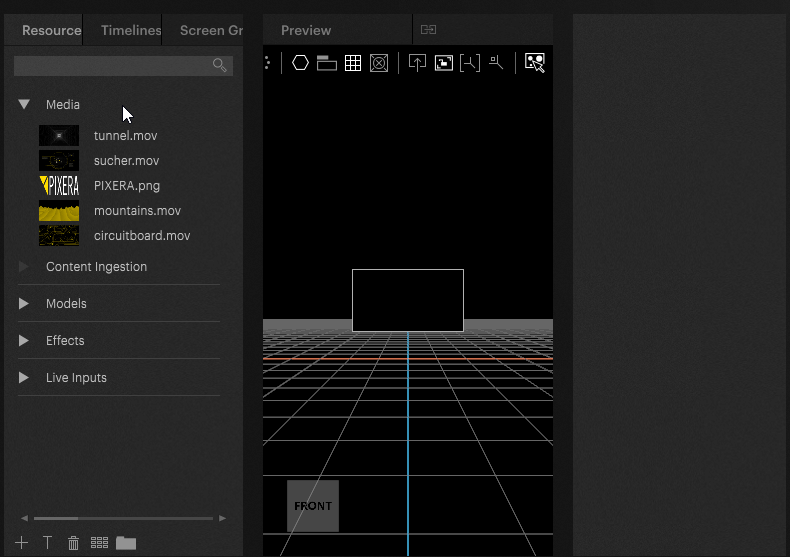
Configuring Text
Any text asset can be configured by selecting it in the Media category and edit its properties in the Inspector.
Applying Text to a Layer
Text assets can be applied to Layers as a Layermask by dragging and dropping it on the Layer configuration area directly:

To remove the Text mask again from the layer, right click the Text icon on the layer and select Clear from the context menu.
 Contact Us
Contact Us


