With the new version of Pixera 2.0.14X, there is now a new option for passing output assignments to the backup machine.
Previously it was essential that the names of the graphics cards and the outputs on the main and backup systems were identical so that PIXERA knew which output from the active system should be taken over by the backup system in the event of a backup.
Manual Usage Transfer between Systems
With the new approach, this limitation is removed and now a re-reouting matrix, similar to an audio routing matrix, can be used to define which output from the active system should be taken over by the backup system.
This option is called "Custom Usage" and can be found in the right-click menu in the "Live Tab" under "Mapping".
This allows you to re-route output related usages between engines with different namings.
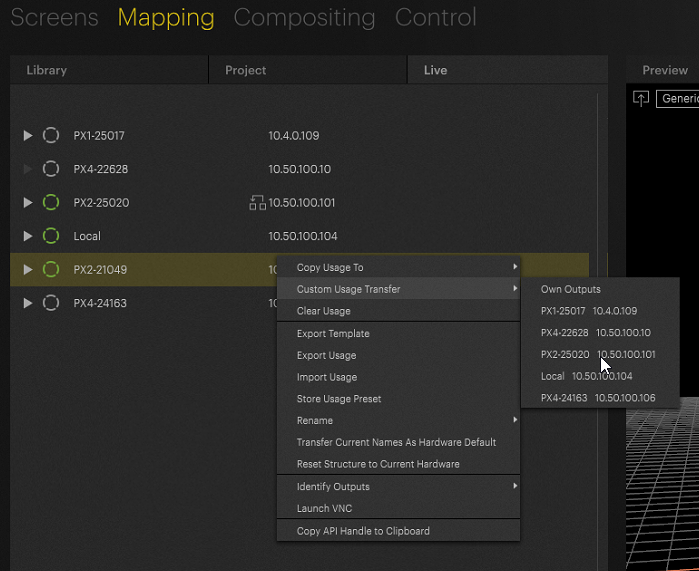
This Custom Usage Transfer Table can be called up with a right-click. By selecting the machine, you can decide which server the selected system can be transferred to.
The first step is to define whether the source system is to be copied or transferred to the target system.
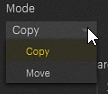
Copy
With "Copy", the settings of the source system are retained
Move
With "Move", the settings are transferred from the source system to the target system and then the source system is reset or the settings are deleted. As a result, the source system is fresh and undescribed.
Furthermore there is a checkbox “Recreate Video Stream Structure on Destination”.
This will delete all existing output streams on the destination prior creating new ones. This is used for a backup scenario. If you just want to reroute outputs on a client itself you have to deactivate this checkbox

In the matrix itself, you can then select which graphics card of the source system is to be transferred to the graphics card of the target system.
If more than one graphics card is available, use the first matrix to match the cards for the transfer.
Use the horizontal entries to determine the source, the vertical entries to determine the destination. Click on an active entry to deactivate it (the destination will then remain unchanged).
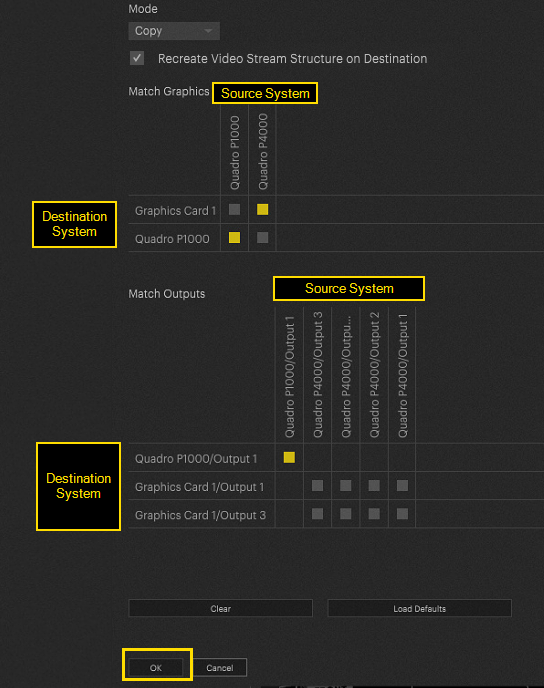
By clicking on OK the operation will transfer output-related usage information from the source system to the target system.
NOTE
However, a current limitation is that it is not possible, for example, to route two outputs from two different graphics cards of the source system to just one graphics card with two outputs of the target system.
Backup Custom Usage Definition
The matrix also exists in the case of a backup declaration. In this case, it can be found directly in the "Backup" menu in the inspector.
Via "Configure Transfer" this Routing Matrix pops up (step 2) and allows to define which graphics cards/output should be covered by the Backup Engine (step 3).
Finally, it is important to define whether the settings should be copied or moved from the source system to the target system (step 4)
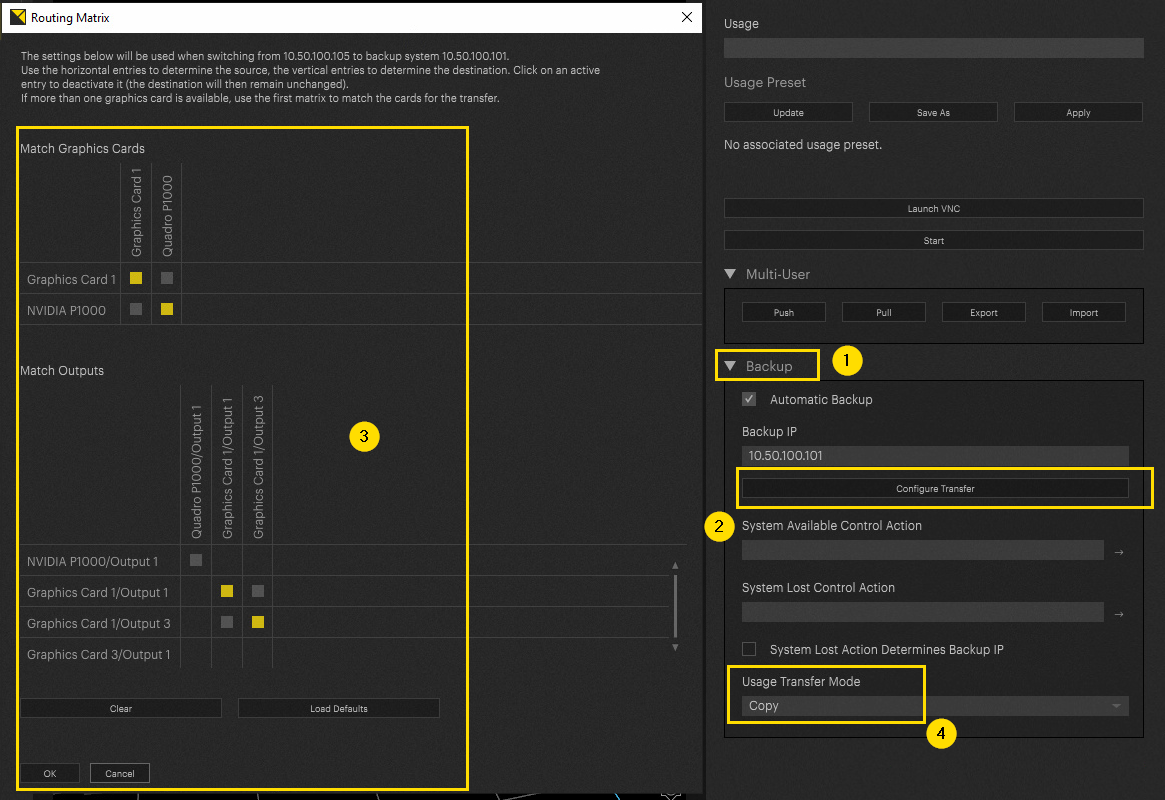
“Hotel Room” Use Case
In the course of the changes to this matrix, non-active clients (dry clients) and non-active outputs (dry outputs) were bound much more strongly to the project instead of seeing them as global software settings.
As a result, it is now much easier and more stable to re-route output information such as mappings or warpings from an output that is no longer active to an active output in order to continue programming.
We call this use case the "hotel room use case".
Here, we assume that a user takes his laptop (which represents the director, for example) into the hotel room to continue working there. However, this user wants to use the display in the hotel room and route outputs from the show file to this n (e.g. to continue working on the LED mapping).
However, the new information should then be returned to the real output.
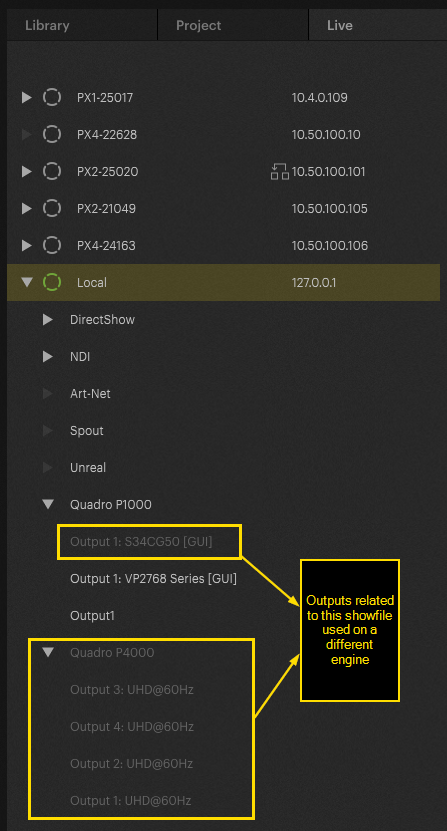
The image above shows that the graphics cards and outputs are suddenly grayed out in the local system. These are now visible because the showfile was created on another machine and then copied to this laptop.
The output assignment and all information are thus retained in the dry outputs and can now be transferred either locally or to another machine as shown in the images below.
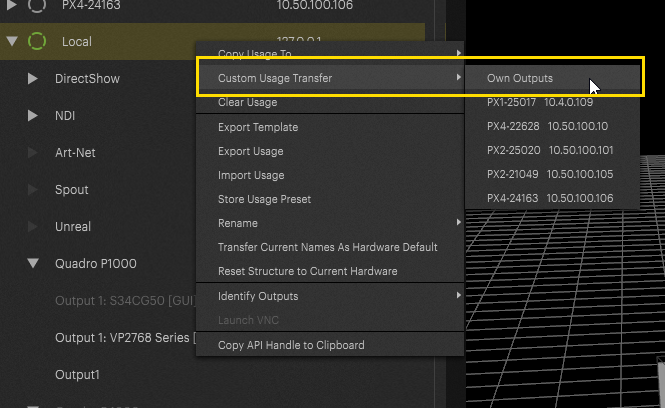
The dry outputs/graphics cards and the active outputs/graphics cards for re-routing are now displayed in the matrix.
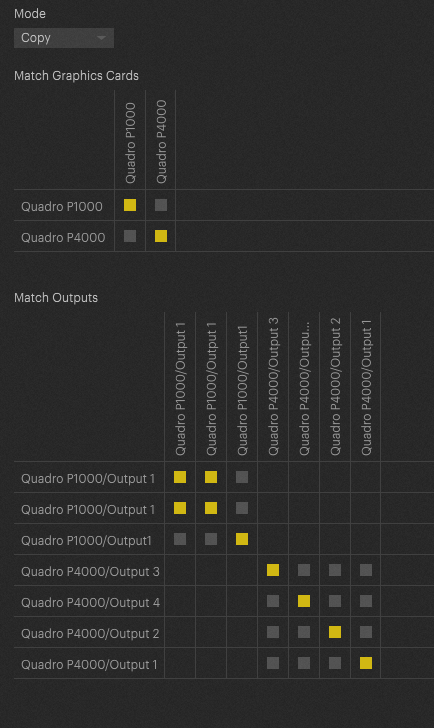
Pixera 2.0.143 | 13. August 2024 | FE
 Contact Us
Contact Us


