PIXERA is capable of running multiple timelines in parallel. Timelines can be controlled by the operator directly through the user interface, trigger each other with the help of Cues or externally via PIXERA's API.
Adding additional Timelines
A newly created PIXERA project already contains a first Timeline. Additional Timelines can be added in the Timelines tab through clicking the '+' icon at the bottom of the tab.
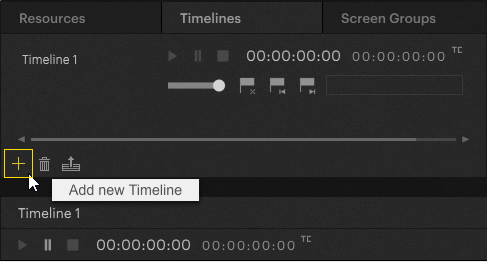
Note
The number of Timelines that can be created may be limited because of license restrictions.
Viewing and editing a Timeline
Timelines can be viewed and edited in the Timeline pane. To access and view another timeline, it needs to be selected in the Timelines tab in the Selection Pane.
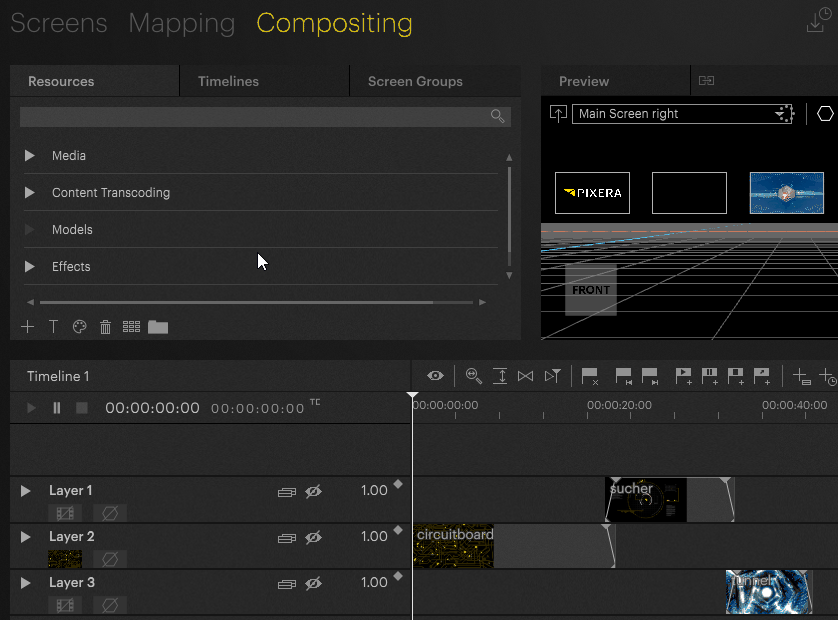
Deleting Timelines
A Timeline can be deleted by selecting it in the Timelines tab in the Selection Pane and clicking the trash icon at the bottom of the tab or by right-clicking its name in the Timelines tab and selecting 'Remove Timeline'.
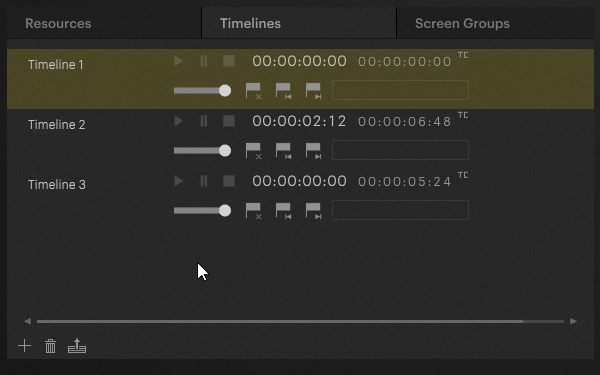
Timeline Render Hierarchy
The final compositing is rendered by stacking all layers of all active timelines on top of each other whereby the bottom timeline is rendered first, the next timeline above it is rendered on top and so on. A Timeline that is above another Timeline in the list will always be rendered visually in front of the former.
Attention:
A set Timeline's opacity value will impact the final compositing. Setting the opacity of a Timeline to '0' will render it fully transparent, i.e. visually invisible.
A timeline is basically transparent. If there is no content on a timeline, the content of the timeline below automatically becomes visible.
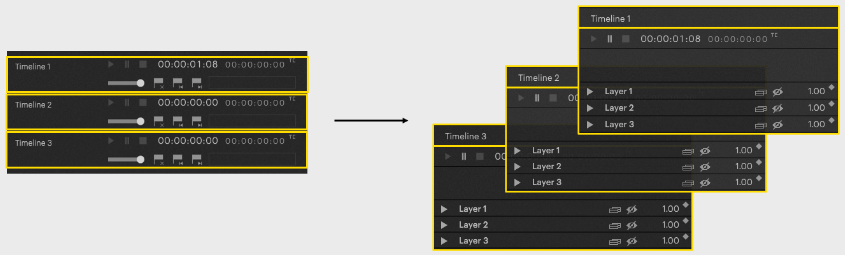
This hierarchical order can be changed "on the fly" by just moving one timeline above the other
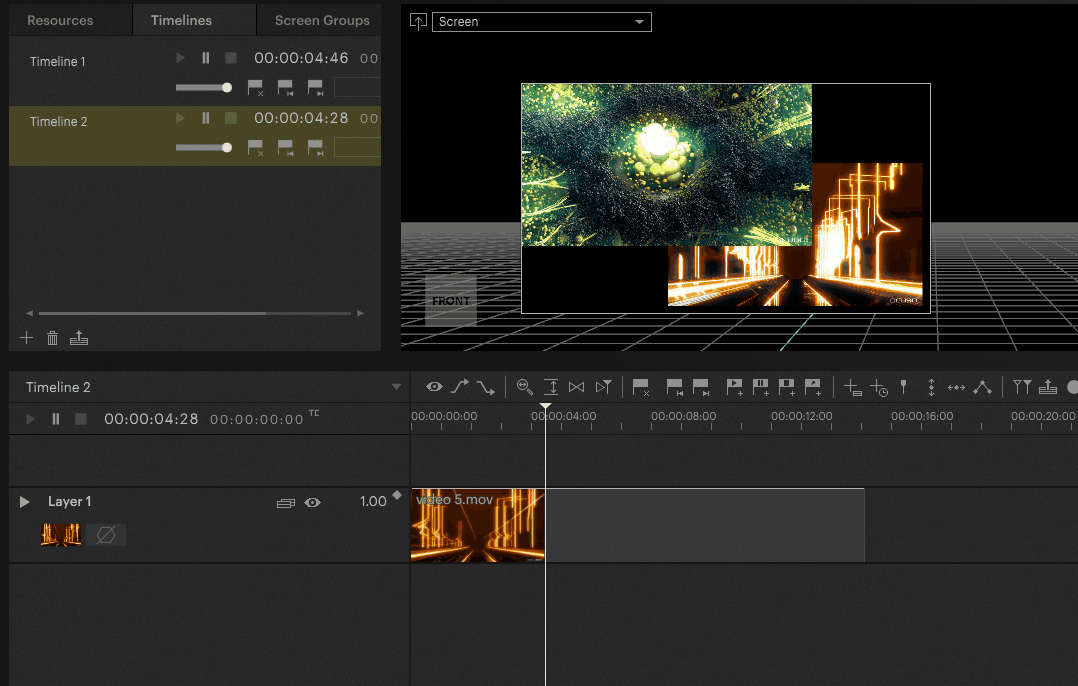
Note
A stopped Timeline is unloaded and will not be rendered at all. A Timeline is only rendered if it is either in play or in pause mode.
Duplicate Timeline
A Timeline can be duplicated by selecting it in the Timelines tab in the Selection Pane and right-clicking its name in the Timelines tab and selecting 'Duplicate' or 'Duplicate without Clips and Cues'.
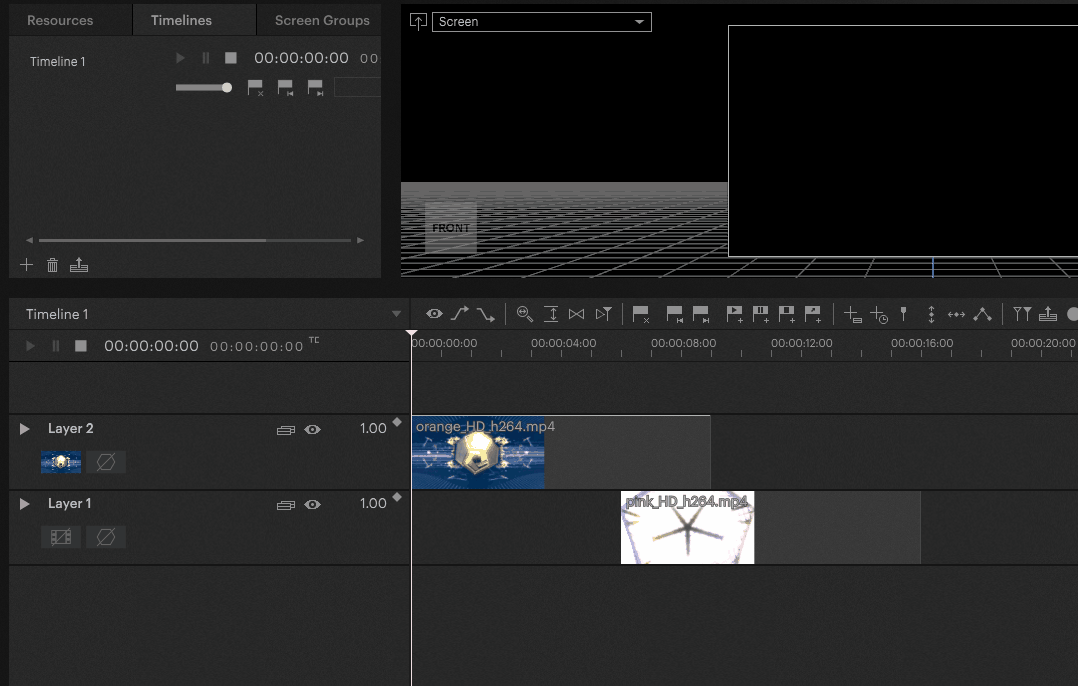
 Contact Us
Contact Us


