Timeline Tools
A set of tools over the Layers section of the Timeline provides different interactions with it:

 |
Timeline Opacity |
Adjust the selected timelines opacity. |
 |
Fade IN |
Fade in the selected timeline. |
 |
Fade OUT |
Fade out the selected timeline. |
| Lock Timeline | Locks the whole Timeline. | |
 |
Timeline Horizontal Zoom | Adjust the horizontal zoom of the Timeline. |
 |
Line Height (Layer Section) | Adjust the the height of each Layer in the Timeline. Note, that this adjustment is relative to the current individual height of each Layer. |
 |
Scroll to Nowpointer | Scrolls the timeline so that the Nowpointer is in the center of the Timeline bar. |
 |
Follow Nowpointer | When this function is active, the Timeline automatically scrolls as soon as the Nowpointer reaches the end of the Timeline window. |
 |
Toggle next Cue State (Active / Ignore Once) | Sets the state of the next cue on the timeline to Active or Ignore Once. Ignore Once means that the cue will not be executed when the Nowpointer reaches it for the next time. When the Nowpointer has passed the cue, it will automatically be reset to Active again. See also Cues |
 |
Toggle next specific Cue State (Active / Ignore Once) |
Same as the tool beforehand. Additionally different cuetypes can be selected via dropdown: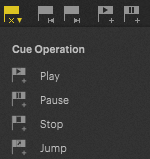 |
 |
Jump Preceeding Cue | Jump to Preceeding Cue |
 |
Jump to next Cue |
Jump to next Cue |
 |
Add Cue | Adds Play Cue. Add Cue is available for further queue types:
|
 |
Add Layer | Adds a new Layer on the bottom of the layer stack. |
 |
Add Time | Offsets all elements behind the Nowpointer by the entered time. Also works with negative values. |
 |
Toggle Cut Tool | Activates the Cut Tool. When the mouse cursor is close to the top of a clip the Cut Tool appears. Double-clicking cuts the clip at the given position. Clicking and dragging while holding down Alt changes the Inpoint of the clip. |
 |
Joint Kind | Change the joint kind of the selected event(s). |
|
|
Lock Movement to Vertical Axis | Locks the movement of Clips and Events to the vertical axis. |
 |
Lock Movement to Horizontal Axis | Locks the movement of Clips and Events to the horizontal axis. |
 |
Preview Edit | Activates the Preview Edit Mode. For detailed Information please refer to Preview Edit Mode |
 |
Export Timeline | Opens the dialog window to export the timeline. |
 |
Record Mode | Record incoming Data (for example DMX) and write data to timeline |
 |
Store Data | Store incoming recorded Data |
 |
Reset Data | Reset recorded Data |
PIXERA 25.3 Inter 61 | 03. December 2025 | F.E. | S.H
 Contact Us
Contact Us




