Adding Layers
Adding Layers to the Timeline can be done in several ways:
- Clicking the Add Layer button in the Timeline's tool palette.

The Layer created this way will be on the bottom of all layers.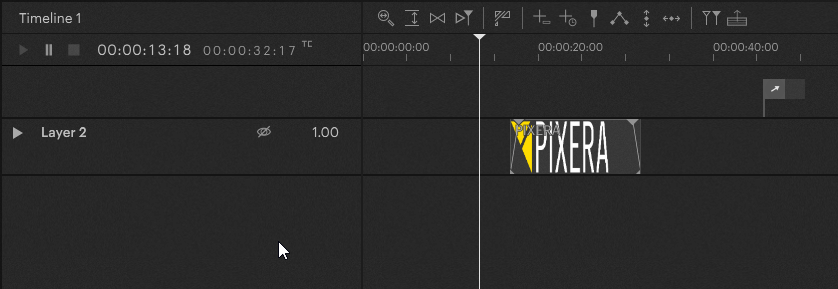
- Double-clicking the empty area underneath all existing layers in the Layer Section.
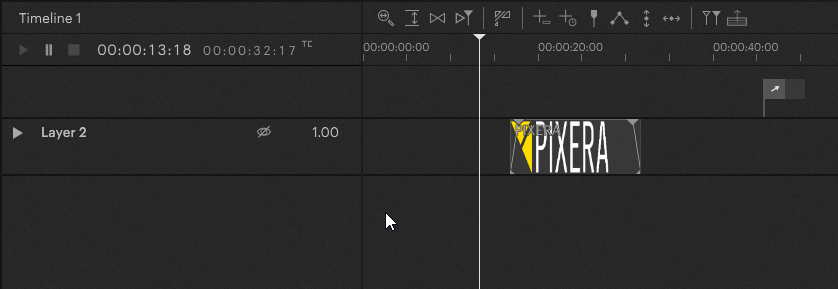
- Dragging media or live inputs from the Resources tab to a screen in the Workspace, which automatically creates a new Layer. The screen the media or live input was dropped onto will be set as the automatically created Layer's Home Screen. Layers created this way will be placed on top of all existing Layers.
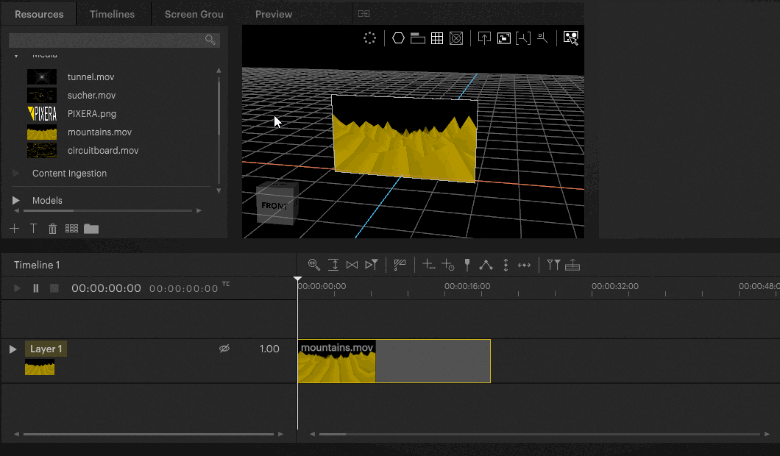
- Dragging media or live inputs from the Resources tab in between existing layers on the Timeline, which also automatically creates a new layer.
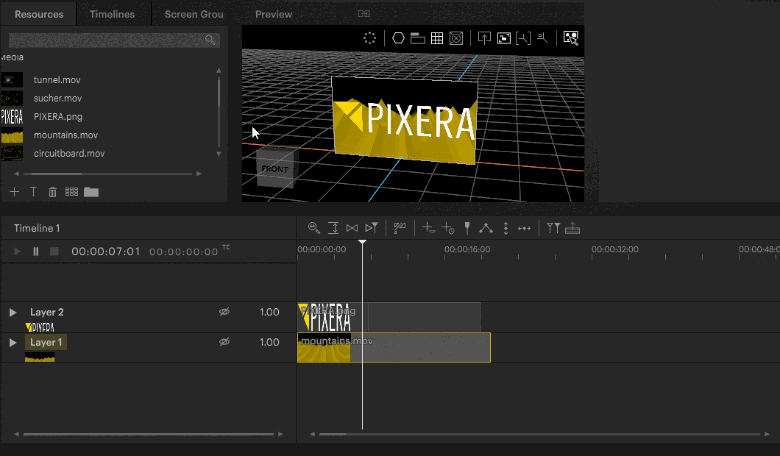
Deleting Layers
A Layer can be deleted by right-clicking its name in the Timeline and selecting Delete Layer from the context menu.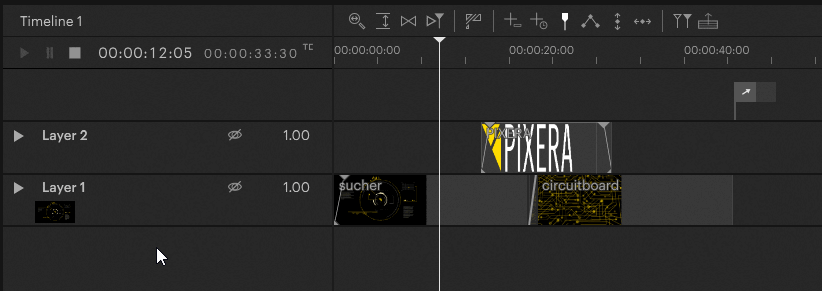
 Contact Us
Contact Us


